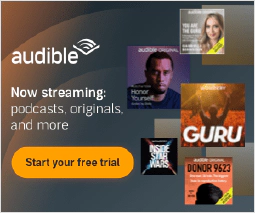Mastering Windows System Info & Management: Boost Efficiency & Control

Table of Contents
Windows System Information and Management
In the realm of computer administration, having a comprehensive understanding of your system’s information and knowing how to effectively manage it is paramount. Windows operating systems provide various commands and tools that empower users to retrieve system information, manage services, and perform essential tasks like shutting down or restarting the computer. This article delves into the core aspects of Windows System Information and Management, providing step-by-step guidance and insights for a seamless administration experience.
Introduction
Modern computing environments demand efficient management of system resources and functionalities. Whether you are a novice or an experienced user, knowing how to gather system information, control services, and execute shutdown operations is essential. This article explores these fundamental tasks, equipping you with the skills needed to navigate your Windows system effectively.
Retrieving System Information using systeminfo Command
To gain insights into your Windows system’s hardware and software configuration, systeminfo command comes to your rescue. This powerful command-line tool provides a wealth of information, ranging from the OS version and build to hotfixes and network statistics. To retrieve a comprehensive system summary, open the command prompt and type:
systeminfo
This command generates an extensive report, including details about the operating system, processor, memory, network adapter, and much more. By using various switches, you can filter the output to focus on specific information, such as BIOS version, installation date, or system manufacturer.
Managing Services with sc and net Commands
Efficient service management is pivotal for maintaining a stable Windows system. The sc (Service Control) and net commands enable you to manipulate services from the command line. To start or stop a service using the sc command, execute:
sc start <service_name>
sc stop <service_name>
Similarly, the net command provides service management capabilities. For instance, to start or stop a service:
net start <service_name>
net stop <service_name>
These commands grant you granular control over system services, allowing you to ensure your system operates optimally.
Performing Shutdown and Restart using shutdown Command
Shutting down or restarting a computer is a routine yet crucial task. The shutdown command empowers you to perform these actions effortlessly. To shut down the computer immediately, open a command prompt and enter:
shutdown /s /f /t 0
Should you wish to restart the computer after a specific period, utilize the following command:
shutdown /r /f /t <time_in_seconds>
The /s switch signifies shutdown, /r denotes restart, /f forces running applications to close, and /t specifies the delay time. Mastering these commands ensures a smooth exit from your Windows system.
Conclusion
Proficiently navigating your Windows system is contingent upon your ability to gather crucial information, manage services, and perform shutdown operations. With commands like systeminfo, sc, and net, you can seamlessly retrieve system details and exercise control over services. Meanwhile, the shutdown command enables you to gracefully exit your system or schedule a restart. By mastering these fundamental techniques, you enhance your computer administration skills and contribute to a more efficient digital environment.
References
- Microsoft Documentation on systeminfo
- Performing Shutdown and Restart via shutdown command
This article refers to other articles we've written:
- Windows Command Line: Master File Management for Efficiency
Master Windows file management with expert command-line techniques. Learn file copying, moving, renaming, and advanced methods for efficient organization and workflow.
- Master Windows Text Analysis: Command Line Tips for Efficient Processing
Discover essential Windows command-line techniques for efficient text manipulation and analysis.
- Mastering Windows System Info & Management: Boost Efficiency & Control
Explore Windows System Info retrieval, service management, and shutdown techniques for efficient computer control.
- Mastering Windows Networking: Boosting Connectivity and Collaboration
Unlock the power of Windows networking tools for seamless connections and efficient downloads.
- Mastering Windows Batch Scripting: Automate Tasks and Boost Efficiency
Unlock the power of Windows batch scripting to automate tasks efficiently. Learn variables, loops, and more.
- Mastering Windows User Accounts: Secure Access for Better Control
Learn how to manage user accounts and permissions on Windows for enhanced cybersecurity and system control. Explore user management commands, file permissions, and running commands with elevated privileges.
- Mastering Windows Registry: Command Line Tips for Efficient Configuration
Unlock the potential of Windows Registry with expert command line techniques. Learn to query, modify, and secure your system settings.
- Secure Data: Robocopy Backup and Restore Guide
Learn how to securely back up and restore files using Robocopy, a powerful tool for data protection and peace of mind.
- Mastering Windows Command Line: PowerShell, WSL, and Productivity Boost
Unlock the Power of Windows Command Line with PowerShell and WSL. Enhance Productivity and Bridge Windows-Linux Gap.