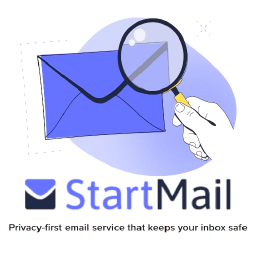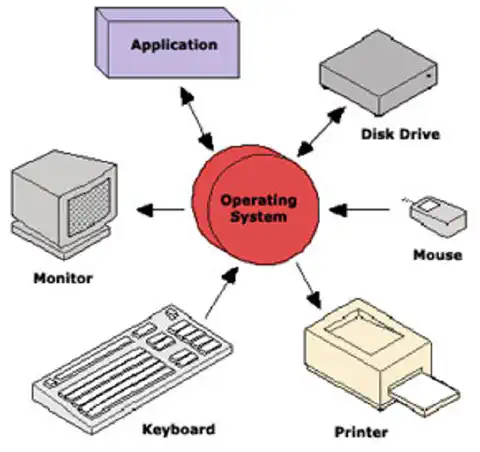Mastering VMware vSphere: Complete Guide to guest_os_type Values

Table of Contents
List of Valid “guest_os_type” Values for vSphere Packer Builder
VMware vSphere is a powerful virtualization platform that allows users to create and manage virtual machines (VMs) in their data centers. Packer, a popular open-source tool developed by HashiCorp, enables users to automate the creation of VM images for various platforms, including vSphere. When using Packer with vSphere, one important configuration is the “guest_os_type” value, which specifies the type of guest operating system to be installed on the VM.
In this article, we will explore the valid “guest_os_type” values for vSphere Packer Builder, along with their significance and use cases. This information will be valuable for system administrators, DevOps professionals, and anyone working with VMware vSphere and Packer.
Introduction to VMware vSphere Packer Builder
Before we delve into the list of valid “guest_os_type” values, let’s briefly discuss the VMware vSphere Packer Builder. Packer Builder is a plugin for Packer that allows users to create VM images for VMware vSphere. It enables automation, consistency, and repeatability in the process of creating virtual machine images, making it a preferred choice for infrastructure-as-code (IaC) workflows.
With Packer Builder, you can define a VM template with pre-configured settings, including the “guest_os_type”. The guest OS type helps vSphere identify the operating system being installed, allowing it to apply specific configurations and optimizations for that OS.
Understanding the “guest_os_type” Value
The “guest_os_type” value is a crucial parameter when building VM images using Packer for vSphere. It defines the guest operating system that will be installed on the VM. It’s important to set this value correctly to ensure that vSphere applies the appropriate configurations and settings for the intended OS.
The “guest_os_type” is specified in the Packer template file in the following format:
"guest_os_type": "value"
or in the packer vsphere builder
vm_guest_os_type: "value"
Now, let’s explore the list of valid “guest_os_type” values along with their descriptions and use cases.
List of Valid “guest_os_type” Values
dosGuest: This value is used for MS-DOS-based operating systems. Although rarely used in modern environments, it might still be relevant in some legacy scenarios.
win31Guest: This value is used for Windows 3.1, an older version of the Windows operating system. It’s mainly used for historical or testing purposes.
win95Guest: This value is used for Windows 95, another legacy operating system that might be relevant in niche use cases.
win98Guest: This value is used for Windows 98, yet another legacy operating system suitable for specific scenarios.
winMeGuest: This value is used for Windows Millennium Edition (Windows ME). As with other legacy OS types, it’s typically used for testing and historical purposes.
winNTGuest: This value is used for Windows NT, an older version of the Windows operating system. It might be relevant in certain specialized setups.
win2000ProGuest: This value is used for Windows 2000 Professional, which might still be useful for compatibility testing.
win2000ServGuest: This value is used for Windows 2000 Server, relevant for specific server testing scenarios.
win2000AdvServGuest: This value is used for Windows 2000 Advanced Server, suitable for more complex server configurations.
winXPHomeGuest: This value is used for Windows XP Home Edition, which might be used for limited testing purposes.
winXPProGuest: This value is used for Windows XP Professional Edition, still relevant in some virtualization testing scenarios.
winXPPro64Guest: This value is used for 64-bit Windows XP Professional, suitable for testing on 64-bit architectures.
winNetWebGuest: This value is used for Windows Server (Web Edition), designed for web hosting purposes.
winNetStandardGuest: This value is used for Windows Server (Standard Edition), suitable for general-purpose server setups.
winNetEnterpriseGuest: This value is used for Windows Server (Enterprise Edition), offering more advanced server features.
winNetDatacenterGuest: This value is used for Windows Server (Datacenter Edition), ideal for data center environments.
winNetBusinessGuest: This value is used for Windows Server (Business Edition), designed for small to medium-sized businesses.
winNetStandard64Guest: This value is used for 64-bit Windows Server (Standard Edition), offering enhanced capabilities on 64-bit architectures.
winNetEnterprise64Guest: This value is used for 64-bit Windows Server (Enterprise Edition), providing advanced features on 64-bit systems.
winLonghornGuest: This value is used for Windows Server 2008 (Longhorn), an older server OS for specialized use cases.
winLonghorn64Guest: This value is used for 64-bit Windows Server 2008 (Longhorn), relevant for 64-bit server environments.
winNetDatacenter64Guest: This value is used for 64-bit Windows Server (Datacenter Edition), optimized for data centers and virtualization.
winVistaGuest: This value is used for Windows Vista, an older version of Windows still relevant in certain scenarios.
winVista64Guest: This value is used for 64-bit Windows Vista, suitable for testing on 64-bit architectures.
windows7Guest: This value is used for Windows 7, a popular and widely used OS for various applications.
windows7_64Guest: This value is used for 64-bit Windows 7, providing increased performance on 64-bit systems.
windows7Server64Guest: This value is used for 64-bit Windows Server 2008R2 with a server configuration, useful for specific server applications.
windows8Guest: This value is used for Windows 8, offering a more modern OS environment.
windows8_64Guest: This value is used for 64-bit Windows 8, optimized for performance on 64-bit systems.
windows8Server64Guest: This value is used for 64-bit Windows Server 2012 and 2012 R2.
windows9Guest: This value is used for Windows 10/11, It might be used for testing future OS versions.
windows9_64Guest: This value is used for 64-bit Windows 10/11, offering testing capabilities on 64-bit systems.
windows9Server64Guest: This value is used for 64-bit Windows Server 2016 and newer, suitable for testing future server OS versions.
windowsHyperVGuest: This value is used for Windows Hyper-V Server, designed specifically for virtualization purposes.
Choosing the Right “guest_os_type” Value
Selecting the correct “guest_os_type” value is essential to ensure that vSphere applies appropriate configurations to the VM image. Consider the following factors when making your choice:
OS Version: Choose the value that corresponds to the specific version of the operating system you intend to install on the VM.
Architecture: Ensure that you select the appropriate 64-bit value if your target OS is 64-bit.
Use Case: Consider the purpose of the VM and select an OS type that aligns with your use case (e.g., server, workstation, testing).
Compatibility: For compatibility testing, older OS types might be necessary, but for production use, opt for the latest stable OS version.
Future-proofing: If you expect to upgrade to a newer OS version, consider using the relevant “guest_os_type” value for testing purposes.
Conclusion
In conclusion, the “guest_os_type” value is a critical parameter when using Packer with VMware vSphere. It defines the guest operating system to be installed on the VM and influences the configurations applied by vSphere. By referring to the list of valid values provided in this article, users can make informed decisions while creating VM images for various use cases.
Remember to select the appropriate OS type based on the specific version, architecture, and use case of your VM. This ensures the best performance, compatibility, and functionality for your virtualized environments.
References
Official VMware vSphere Documentation: https://docs.vmware.com/en/VMware-vSphere/index.html
Packer Documentation: https://www.packer.io/docs/index.html
HashiCorp Website: https://www.hashicorp.com/
VMware vSphere: https://www.vmware.com/products/vsphere.html