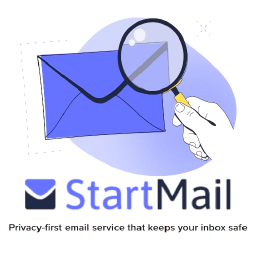Best Practices for Time Source Management in Windows Domains and Standalone Machines

Table of Contents
How to Set and Handle Time Sources in a Windows Domain and on Standalone Windows Machines
Time synchronization is crucial for maintaining accurate timestamps and ensuring proper functioning of systems in a Windows domain or standalone Windows machines. In this article, we will discuss the best practices for setting and handling time sources in both scenarios, highlighting the importance of domain members pointing to domain controllers. We will also explore different options for time sources, emphasizing the use of external NTP pools or GPS-based time servers for optimal accuracy.
Setting Time Sources in a Windows Domain
In a Windows domain, it is essential to have consistent time synchronization across all domain members. The best practice is to configure domain controllers as the primary time source for domain members. By doing so, you ensure that all systems within the domain have synchronized time, which is critical for authentication, logging, and various domain operations.
Time Source Options for Domain Controllers
Domain controllers can obtain their time from different sources, including the BIOS clock, VMware Tools (in virtualized environments), or external time servers. While using the BIOS clock or VMware Tools can be convenient, it is recommended to utilize a stratum 0 or 1 source like an external NTP pool or GPS-based time server for enhanced accuracy.
External NTP Pools
External NTP pools are globally distributed and reliable sources for time synchronization. They consist of a large number of NTP servers maintained by organizations and institutions worldwide. By configuring domain controllers to synchronize with external NTP pools, you can ensure accurate timekeeping within the Windows domain.
To set up domain controllers to use an external NTP pool, follow these steps:
- Open an elevated Command Prompt on the domain controller.
- Execute the following command:
w32tm /config /syncfromflags:manual /manualpeerlist:"pool.ntp.org" /reliable:yes /update
This command configures the domain controller to synchronize with the pool.ntp.org NTP pool. Adjust the command to use a different NTP pool, or multiple sources if desired.
- Restart the Windows Time service to apply the changes:
net stop w32time && net start w32time
GPS-Based Time Servers
Another option for domain controllers is to utilize GPS-based time servers. These servers rely on GPS signals to provide highly accurate time information. By setting up a locally hosted GPS-based time server and configuring domain controllers to sync with it, you can achieve precise time synchronization within the Windows domain.
Configuring Domain Members
Domain members, such as client machines and other servers, should be configured to synchronize their time with the domain controllers. This ensures that all systems in the domain remain in sync and avoid any time-related issues.
To configure domain members to synchronize time with domain controllers, no additional steps are usually required. By default, domain members automatically synchronize their time with the domain controllers.
Setting Time Sources on Standalone Windows Machines
On standalone Windows machines that are not part of a domain, the process of setting time sources may vary depending on the Windows version and regional settings. By default, standalone Windows machines typically use time.windows.com as the primary time source. However, it’s worth noting that the default behavior can be modified.
Changing the Time Source on Standalone Machines
If you want to change the time source on a standalone Windows machine, you can follow these steps:
- Open an elevated Command Prompt on the machine.
- Execute the following command to configure the NTP server:
w32tm /config /syncfromflags:manual /manualpeerlist:"time.windows.com" /update
This command sets time.windows.com as the time source for the standalone machine. Adjust the command to use a different time source if desired.
- Restart the Windows Time service for the changes to take effect:
net stop w32time && net start w32time
By executing these commands, you can configure a standalone Windows machine to sync its time with the desired time source.
Conclusion
Proper time synchronization is vital for Windows domains and standalone machines alike. In a Windows domain, it is crucial to configure domain members to point to domain controllers for time synchronization. Domain controllers can obtain their time from various sources, with using external NTP pools or GPS-based time servers being the recommended practice for increased accuracy.
On standalone Windows machines, the default time source is typically time.windows.com. However, you can change the time source using the provided commands.
By following these best practices and configuring appropriate time sources, you ensure accurate timekeeping, reliable authentication, and consistent logging within your Windows environment.
References
- Microsoft Docs: How the Windows Time Service Works
- Microsoft Docs: Windows Time Service Tools and Settings
- NTP Pool Project
- National Institute of Standards and Technology (NIST)