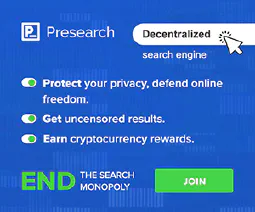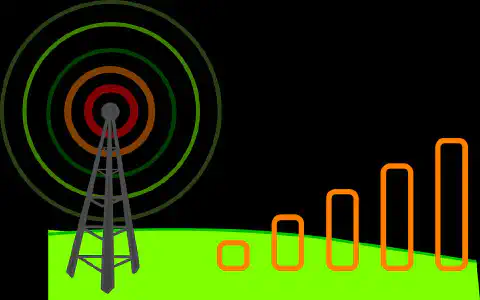Solve Wi-Fi Woes: Practical Fixes for Common Issues

Table of Contents
Wireless Connectivity: Troubleshooting Common Wi-Fi Problems
In today’s digital age, wireless connectivity has become an integral part of our lives. Wi-Fi allows us to connect our devices to the internet without the hassle of wires. However, like any technology, Wi-Fi can sometimes experience problems. This article will explore common Wi-Fi problems and provide troubleshooting tips to help you resolve them. Additionally, we will discuss ways to secure your Wi-Fi network and optimize its performance.
Key Takeaways
- Understanding how Wi-Fi signals work can help you diagnose and fix connectivity issues.
- Factors such as distance, obstacles, and interference can affect the strength of your Wi-Fi signal.
- Slow Wi-Fi speed, frequent disconnections, and limited range are common Wi-Fi connection issues.
- Restarting the router, updating firmware, and changing Wi-Fi channels can help troubleshoot Wi-Fi problems.
- Securing your Wi-Fi network through strong passwords, network encryption, and disabling remote access is essential for protecting your data.
Understanding Wi-Fi Signals
How Wi-Fi Signals Work
Wi-Fi signals are the backbone of wireless connectivity, allowing devices to connect to the internet without the need for physical cables. These signals operate on specific frequencies and are transmitted through radio waves. Understanding how Wi-Fi signals work is essential for troubleshooting common Wi-Fi problems .
Factors Affecting Wi-Fi Signal Strength
As a cybersecurity expert, it is important to understand the factors that can affect Wi-Fi signal strength. These factors can impact the performance and security of your wireless network. Here are some key considerations:
Distance: The distance between your device and the Wi-Fi router can significantly impact signal strength. The farther you are from the router, the weaker the signal will be. Consider placing your router in a central location to maximize coverage.
Obstacles: Physical obstacles such as walls, furniture, and appliances can obstruct Wi-Fi signals. Thick walls and metal objects can particularly weaken the signal. Position your router away from these obstacles to minimize signal interference.
Interference: Other electronic devices, such as cordless phones, microwave ovens, and baby monitors, can interfere with Wi-Fi signals. These devices operate on similar frequencies and can cause signal degradation. Keep your router away from these devices or switch to a less crowded Wi-Fi channel.
Signal Congestion: In areas with multiple Wi-Fi networks, signal congestion can occur. This happens when multiple networks are using the same Wi-Fi channel, leading to interference and slower speeds. Use a Wi-Fi analyzer tool to identify the least congested channel and switch to it.
Router Placement: The placement of your Wi-Fi router can greatly impact signal strength. Avoid placing it near large metal objects or in enclosed spaces. Elevating the router and positioning its antennas vertically can help improve signal coverage.
Signal Boosters: If you have a large area to cover or are experiencing weak signals in certain parts of your home or office, consider using Wi-Fi signal boosters or extenders. These devices amplify the Wi-Fi signal and extend its range.
Remember, understanding and addressing these factors can help optimize your Wi-Fi signal strength and enhance the security of your wireless network.
Interference and Signal Blockage
Interference and signal blockage are common issues that can affect the strength and reliability of wireless signals . Interference occurs when other devices or networks operate on the same frequency as the Wi-Fi signal, causing interference and reducing the signal strength. Signal blockage happens when physical objects such as walls, furniture, or appliances obstruct the Wi-Fi signal, leading to weak or no connectivity. To troubleshoot these problems, consider the following:
Common Wi-Fi Connection Issues

Slow Wi-Fi Speed
Slow Wi-Fi speed can be a frustrating issue that hinders productivity and online activities. Understanding the factors that contribute to slow Wi-Fi speed can help in troubleshooting and resolving the problem.
1. Signal Strength: Weak Wi-Fi signal can result in slow internet speed. Ensure that the Wi-Fi router is placed in a central location and away from obstructions such as walls and furniture.
2. Interference: Wi-Fi signals can be affected by interference from other electronic devices such as cordless phones, microwave ovens, and Bluetooth devices. Keep these devices away from the Wi-Fi router to minimize interference.
3. Bandwidth Congestion: If multiple devices are connected to the Wi-Fi network and using a significant amount of bandwidth, it can lead to slow Wi-Fi speed. Consider limiting the number of devices connected or upgrading to a higher bandwidth plan.
4. Outdated Router Firmware: Outdated router firmware can impact Wi-Fi performance. Regularly check for firmware updates and install them to ensure optimal performance.
5. Channel Congestion: Wi-Fi routers operate on different channels, and if multiple routers in the vicinity are using the same channel, it can cause interference and slow down the Wi-Fi speed. Change the Wi-Fi channel to a less congested one to improve speed.
6. Security Measures: Enabling network encryption, such as WPA2, can help protect the Wi-Fi network from unauthorized access. However, encryption can also introduce some overhead and potentially impact Wi-Fi speed. Strike a balance between security and speed by using strong encryption algorithms.
7. Quality of Service (QoS) Settings: Some routers have QoS settings that allow prioritizing certain types of network traffic, such as video streaming or online gaming. Configuring QoS settings can help optimize Wi-Fi speed for specific applications.
By considering these factors and implementing the appropriate solutions, it is possible to improve Wi-Fi speed and enhance the overall wireless connectivity experience.
Frequent Disconnections
Frequent disconnections can be a frustrating issue when it comes to Wi-Fi connectivity. These interruptions in the wireless signal can disrupt online activities and hinder productivity. Understanding the possible causes of frequent disconnections can help in troubleshooting and resolving the issue.
Possible Causes of Frequent Disconnections:
- Interference from Other Devices: Nearby electronic devices such as cordless phones, microwave ovens, and baby monitors can interfere with Wi-Fi signals, leading to frequent disconnections.
- Signal Interference from Walls and Objects: Thick walls, metal objects, and other physical barriers can weaken Wi-Fi signals, causing frequent dropouts.
- Outdated Router Firmware: Outdated firmware can result in compatibility issues and instability, leading to frequent disconnections.
Tips for Resolving Frequent Disconnections:
- Position the Router Strategically: Place the router in a central location, away from obstructions, to minimize signal interference.
- Update Router Firmware: Regularly check for firmware updates from the router manufacturer’s website and install them to ensure stability and compatibility.
- Reduce Signal Interference: Keep electronic devices away from the router and avoid placing it near walls or objects that can block the signal.
Pro Tip: If the issue persists, consider contacting your internet service provider (ISP) for further assistance.
By following these steps, you can troubleshoot and resolve frequent disconnection issues, ensuring a stable and reliable Wi-Fi connection.
Limited Range
When dealing with limited range in a Wi-Fi network, it is important to understand the factors that can contribute to this issue. Signal strength plays a crucial role in determining the range of a Wi-Fi network. If the signal is weak, it may not reach certain areas of your home or office, resulting in limited range. Additionally, interference from other devices or objects can also affect the range of your Wi-Fi network. Objects like walls, furniture, and appliances can block or weaken the Wi-Fi signal, leading to limited coverage.
Troubleshooting Wi-Fi Problems

Restarting the Router
Restarting the router can often resolve common Wi-Fi connection issues . If you are experiencing trouble with wireless connection, try the following steps:
- Power cycle the router by unplugging it from the power source, waiting for 10 seconds, and then plugging it back in. This can help reset the router and clear any temporary glitches.
- Check the Wi-Fi settings on your device to ensure it is connected to the correct network. Sometimes, devices may connect to a different network or a neighbor’s network by mistake.
- Move closer to the router to improve signal strength. Walls, furniture, and other obstacles can weaken the Wi-Fi signal, so being in close proximity to the router can help.
- Update the router firmware to the latest version. Manufacturers often release firmware updates to fix bugs and improve performance.
- Change the Wi-Fi channel if you are experiencing interference from other nearby networks. Most routers have an option to switch between different channels to minimize interference.
Remember, troubleshooting Wi-Fi problems requires a systematic approach and patience. By following these steps, you can often resolve common connectivity issues and enjoy a stable wireless connection.
Updating Firmware
Updating the firmware of your Wi-Fi router is an essential step in maintaining a secure and reliable wireless connection. Firmware updates often include bug fixes, security patches, and performance improvements. Regularly checking for and installing firmware updates can help prevent vulnerabilities and ensure your router is running optimally.
Here are some key points to consider when updating firmware:
- Check the manufacturer’s website or the router’s admin interface for firmware updates.
- Follow the instructions provided by the manufacturer for downloading and installing the firmware.
- Before updating, back up your router’s settings in case any issues arise during the update process.
- Ensure that the firmware you are downloading is specifically designed for your router model.
Tip: It is recommended to perform firmware updates during non-peak hours to minimize disruption to your network.
Updating firmware is a proactive measure that helps keep your Wi-Fi network secure and ensures optimal performance. By staying up-to-date with the latest firmware releases, you can address potential vulnerabilities and enjoy a more reliable wireless connection.
Changing Wi-Fi Channel
Changing the Wi-Fi channel can help resolve interference issues and improve signal quality. Wi-Fi signals operate on different channels within the 2.4 GHz and 5 GHz frequency bands. By default, routers are set to automatically select the channel with the least interference. However, in some cases, manually changing the channel can lead to better performance.
Here are some key points to consider when changing the Wi-Fi channel:
- Identify the least congested channel: Use a Wi-Fi analyzer tool to determine which channels are less crowded in your area. This will help you choose a channel with minimal interference.
- Avoid overlapping channels: Ensure that the new channel you select does not overlap with neighboring channels. Overlapping channels can cause signal interference and degrade performance.
- Test and monitor: After changing the channel, test the Wi-Fi connection and monitor its performance. If the new channel does not provide the desired improvement, you can try a different channel.
Tip: If you are experiencing frequent disconnections or slow Wi-Fi speed, changing the Wi-Fi channel can be an effective troubleshooting step.
Changing the Wi-Fi channel is a simple yet powerful technique to optimize your wireless connectivity. By selecting the right channel and minimizing interference, you can enhance the performance and reliability of your Wi-Fi network.
Securing Your Wi-Fi Network

Setting a Strong Password
When it comes to securing your Wi-Fi network, setting a strong password is crucial. A strong password helps prevent unauthorized access to your network and protects your sensitive data. Here are some key considerations for setting a strong password:
Enabling Network Encryption
Enabling network encryption is a crucial step in securing your Wi-Fi network. By encrypting your network, you ensure that the data transmitted between devices is protected from unauthorized access. This helps prevent eavesdropping and data interception by malicious individuals. Network encryption uses cryptographic algorithms to scramble the data, making it unreadable to anyone without the encryption key. It is recommended to use the latest encryption protocols, such as WPA2 or WPA3, as older protocols may have vulnerabilities that can be exploited. Regularly updating your router firmware is also important to ensure that you have the latest security patches and features.
Disabling Remote Access
Disabling remote access is an important step in securing your Wi-Fi network. By disabling remote access, you prevent unauthorized individuals from accessing your network remotely. This helps to protect your network from potential security breaches and unauthorized access. Wi-Fi fails can occur when remote access is enabled , as it provides an entry point for attackers to exploit vulnerabilities in your network. To disable remote access, you can access your router’s settings and look for the option to disable remote management or remote administration. Once disabled, only devices connected to your local network will be able to manage and access your router.
Optimizing Wi-Fi Performance

Placement of Wi-Fi Router
The placement of your Wi-Fi router plays a crucial role in the overall performance and coverage of your wireless network. Here are some key considerations to keep in mind:
- Central Location: Position the router in a central location within your home or office to ensure that the Wi-Fi signal can reach all areas.
- Avoid Obstructions: Keep the router away from walls, furniture, and other objects that can block or weaken the signal.
- Elevated Position: Place the router at an elevated position, such as on a shelf or mounted on a wall, to maximize signal propagation.
- Distance from Interference Sources: Keep the router away from devices that can cause interference, such as cordless phones, microwave ovens, and Bluetooth devices.
Tip: Experiment with different router placements to find the optimal position that provides the best signal strength and coverage.
Using Wi-Fi Extenders
Wi-Fi extenders are devices that help increase the range and coverage of your wireless network. They work by receiving the Wi-Fi signal from your router and then amplifying and rebroadcasting it to areas with weak or no signal. By strategically placing Wi-Fi extenders throughout your home or office, you can ensure a strong and reliable Wi-Fi connection in every corner.
Managing Connected Devices
Managing connected devices is crucial for maintaining a secure and efficient Wi-Fi network. By properly managing the devices that connect to your network, you can minimize the risk of unauthorized access and ensure optimal performance. Here are some key considerations for managing connected devices:
Wi-Fi performance is crucial for a seamless online experience. Whether you’re streaming your favorite shows, working from home, or gaming with friends, a strong and optimized Wi-Fi connection is essential. At SimeonOnSecurity’s Guides, we understand the importance of maximizing your Wi-Fi performance. Our comprehensive articles provide advanced techniques, practical tutorials, and expert insights to help you enhance your network’s speed and reliability. From optimizing router settings to troubleshooting common issues, we cover it all. Visit our website today to explore our detailed guides and take your Wi-Fi performance to the next level.
Conclusion
In conclusion, understanding the intricacies of Wi-Fi signals is crucial for troubleshooting common connectivity issues. By comprehending how Wi-Fi signals work and the factors that affect their strength, users can effectively address problems such as slow speeds, frequent disconnections, and limited range. Additionally, implementing troubleshooting techniques like restarting the router, updating firmware, and changing Wi-Fi channels can help resolve connectivity issues. It is also essential to secure the Wi-Fi network by setting a strong password, enabling network encryption, and disabling remote access to prevent unauthorized access. Lastly, optimizing Wi-Fi performance through strategic router placement, using Wi-Fi extenders, and managing connected devices can significantly enhance the overall wireless experience. By following these guidelines, users can ensure a reliable and efficient Wi-Fi connection for their everyday needs.
Frequently Asked Questions
Why is my Wi-Fi signal weak?
There are several factors that can contribute to a weak Wi-Fi signal, such as distance from the router, physical obstructions, and interference from other devices.
How can I improve my Wi-Fi signal strength?
You can try moving your router to a central location, minimizing physical obstructions, and reducing interference by avoiding crowded Wi-Fi channels.
Why is my Wi-Fi speed slow?
Slow Wi-Fi speed can be caused by various factors, including distance from the router, signal interference, outdated firmware, or too many devices connected to the network.
How can I troubleshoot Wi-Fi connection issues?
You can start by restarting your router, updating its firmware, or changing the Wi-Fi channel. You can also check for any software or driver updates on your devices.
How do I secure my Wi-Fi network?
To secure your Wi-Fi network, set a strong password, enable network encryption (WPA2), and disable remote access to your router’s administration interface.
What can I do to optimize Wi-Fi performance?
You can optimize Wi-Fi performance by placing your router in a central location, using Wi-Fi extenders to expand coverage, and managing the number of connected devices.