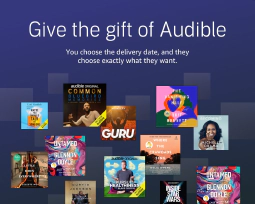The Power of SSH: Secure Remote Access and Management Made Easy

Table of Contents
What is SSH and How to Use It?
SSH (Secure Shell) is a network protocol that provides a secure and encrypted method for accessing remote computers and servers. It allows users to securely connect to and manage remote systems over an unsecured network, such as the internet. This article will provide an overview of SSH, its benefits, and how to use it effectively.
Benefits of SSH
Using SSH for remote access offers several benefits, including:
Security: SSH uses strong encryption algorithms to secure the communication between the client and the server. It ensures that data transmitted over the network cannot be intercepted or tampered with by malicious entities.
Authentication: SSH employs various authentication methods, such as passwords, public key cryptography, and two-factor authentication, to verify the identity of users connecting to remote systems. This helps prevent unauthorized access.
Data Integrity: SSH ensures the integrity of data transmitted between the client and the server. It uses cryptographic hash functions to detect any modifications or tampering during transmission.
Portability: SSH is supported by a wide range of operating systems and devices, making it a versatile choice for remote access across different platforms.
Flexibility: SSH can be used for various purposes, including remote command execution, file transfer, and tunneling of other protocols like FTP and VNC.
How to Use SSH
Generating SSH Keys
Before using SSH, you need to generate an SSH key pair. The key pair consists of a public key and a private key. The public key is placed on the remote server, while the private key is kept secure on your local machine. To generate an SSH key pair, follow these steps:
Install OpenSSH on your local machine if it is not already installed. Refer to the official documentation of your operating system for installation instructions.
Open a terminal or command prompt and run the following command to generate the key pair:
ssh-keygen -t rsa -b 4096
You will be prompted to enter a file name for the key pair and an optional passphrase. Press Enter to accept the default file name and leave the passphrase blank if you do not want to use one.
The key pair will be generated, and the public key will be saved in a file with a
.pubextension. The private key will be saved in a file without an extension.
Connecting to a Remote Server
To connect to a remote server using SSH, follow these steps:
Obtain the IP address or domain name of the remote server you want to connect to.
Open a terminal or command prompt and use the following command to initiate an SSH connection:
ssh username@remote_server_ip
Replace username with your username on the remote server and remote_server_ip with the actual IP address or domain name of the server.
If this is your first time connecting to the server, you may see a warning about the authenticity of the host. Verify the server’s fingerprint against a trusted source before proceeding.
When prompted, enter your password or provide the path to your private key if you are using key-based authentication. If the authentication is successful, you will be logged into the remote server.
File Transfer with SSH
SSH can also be used for secure file transfer between your local machine and a remote server. The most common tool for SSH file transfer is SCP (Secure Copy). Follow these steps to transfer files using SCP:
Open a terminal or command prompt on your local machine.
Use the following command to copy a file from your local machine to the remote server:
scp /path/to/local/file username@remote_server_ip:/path/to/remote/location
Replace /path/to/local/file with the actual path and filename of the file on your local machine. Similarly, replace username@remote_server_ip:/path/to/remote/location with the appropriate username, server IP or domain, and remote file location.
If this is your first time connecting to the server, you may see a warning about the authenticity of the host. Verify the server’s fingerprint before proceeding.
Enter your password or provide the path to your private key if prompted. The file will be securely copied to the remote server.
SSH Configuration
SSH configuration files allow you to customize and fine-tune your SSH client behavior. The main configuration file is usually located at /etc/ssh/sshd_config on the server side and ~/.ssh/config on the client side. By editing these files, you can define custom options such as default usernames, port numbers, and connection settings.
Conclusion
SSH is a powerful and secure protocol for remote access and management of servers and computers. Its strong encryption, authentication mechanisms, and versatility make it an essential tool for system administrators, developers, and individuals who need secure remote access. By following the steps outlined in this article, you can start using SSH effectively and take advantage of its features.