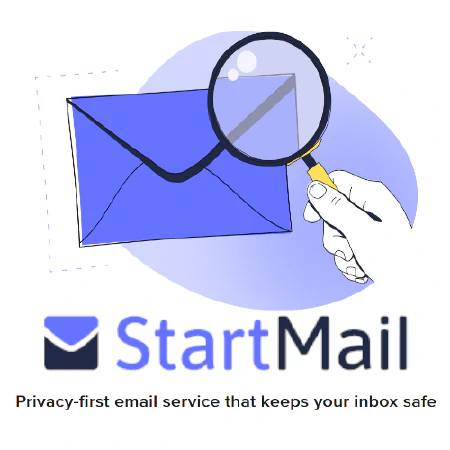Mastering GPOs: A Comprehensive Guide to Effective Network Management

Table of Contents
GPO 101: Everything You Need to Know About Group Policy Objects
If you’re in charge of managing a network of computers in your organization, you’ve probably heard of Group Policy Objects (GPOs). But do you really know what they are and how they work?
GPOs are a powerful tool that allows you to centrally manage and configure settings for groups of computers or users in your network. With GPOs, you can control everything from security policies and software installations to desktop settings and login scripts.
But setting up and managing GPOs can be a daunting task, especially for those who are new to it. That’s where GPO 101 comes in. This comprehensive guide will provide you with everything you need to know about GPOs, including what they are, how they work, and how to manage them effectively.
Whether you’re a seasoned IT pro or just getting started, this guide will give you the knowledge and skills you need to take full advantage of GPOs and streamline your network management tasks.
What are GPOs and How Do They Work?
Group Policy Objects (GPOs) are a fundamental feature of Microsoft Windows operating systems, designed to enable administrators to define and enforce policies and settings for users and computers within an Active Directory domain. GPOs function as a set of rules that govern the behavior of computers and users on the network. These rules are stored in a hierarchical structure within the Active Directory domain, and their application is based on the location of users and computers in the hierarchy.
When a user logs on to a computer that belongs to an Active Directory domain, the computer retrieves the relevant GPOs from the domain controller. These GPOs are then applied to the user and computer, ensuring the enforcement of any defined settings or policies. This centralized approach empowers administrators to efficiently manage and configure settings for groups of computers or users, promoting consistency across the network.
GPOs offer extensive configurability, allowing administrators to define settings in various areas, such as:
Security Policies: GPOs enable the enforcement of security policies throughout the network. These policies can include password complexity requirements, account lockout thresholds, firewall settings, and more. By implementing GPO-based security policies, organizations can enhance their network security posture.
Software Installation and Configuration: GPOs facilitate the automated installation and configuration of software packages on target computers. Administrators can define GPOs that specify which software applications should be deployed and automatically installed on computers within the domain. This capability streamlines software management tasks and ensures consistent software configurations across the network.
Desktop Settings: GPOs allow administrators to define and enforce desktop settings on networked computers. These settings can include desktop wallpaper, screensaver configurations, taskbar preferences, and other visual or functional aspects of the desktop environment. By utilizing GPOs for desktop settings, organizations can maintain a standardized user experience across their networked computers.
Login Scripts: GPOs can be leveraged to execute login scripts, which are sets of instructions that run when a user logs in to their computer. Login scripts can perform various actions, such as mapping network drives, connecting to network resources, executing commands, or configuring specific user settings. This enables administrators to automate user-specific tasks and configurations during the login process.
The versatility and power of GPOs make them a vital tool for efficient network management, consistent policy enforcement, and streamlined administration. To explore GPOs further and learn how to leverage them effectively, you can refer to the official Microsoft documentation on Group Policy .
Benefits of Using GPOs
Group Policy Objects (GPOs) offer numerous advantages when it comes to managing and configuring settings within your network. Let’s explore some of the key benefits:
Centralized Management and Configuration: GPOs allow you to centrally manage and configure settings for groups of computers or users in your network. This centralized approach simplifies administration and saves time and effort, particularly in larger networks. Instead of manually configuring settings on each computer or user account, you can define policies once and have them automatically applied to the relevant targets.
Consistent Policy Enforcement: With GPOs, you can enforce policies and settings consistently across your network. By defining policies at the domain or OU level, you can ensure that all computers and users adhere to the specified configurations. This consistency enhances security and reduces the risk of vulnerabilities or misconfigurations that can lead to security breaches or operational issues.
Automation of Network Management Tasks: GPOs enable automation of various network management tasks, streamlining operations and ensuring consistency. For example, you can use GPOs to automate software installation and configuration, allowing you to deploy software packages to target computers without manual intervention. Additionally, you can enforce desktop settings such as wallpaper, screensaver, and security options across the network. GPOs also enable the execution of login scripts that perform specific actions when users log in, such as mapping network drives or running custom commands.
By leveraging the power of GPOs, you can achieve efficient management, consistent policy enforcement, and streamlined automation of network management tasks. This ultimately leads to enhanced productivity, security, and stability within your network environment.
To learn more about GPOs and their capabilities, you can refer to the official Microsoft documentation on Group Policy .
GPO Hierarchy and Inheritance
In the realm of Group Policy Objects (GPOs), understanding the concepts of GPO hierarchy and inheritance is crucial for effective management and configuration of settings within an Active Directory domain. Let’s delve into these concepts and explore how they impact your network.
GPO Hierarchy: GPOs are organized in a hierarchical structure, starting with the domain GPO at the top level. This domain GPO encompasses settings that are applicable to all computers and users within the domain. Beneath the domain GPO, you have Organizational Unit (OU) GPOs that contain settings specific to the computers and users within each OU. This hierarchical structure allows you to apply settings at different levels, catering to various groups or departments within your organization.
For instance, suppose you have an Active Directory domain called “example.com.” Within this domain, you have several OUs, such as “Sales,” “Marketing,” and “Finance.” Each of these OUs can have its own GPOs that apply specific configurations to the computers and users within them. This hierarchical arrangement facilitates the targeted application of policies and settings.
GPO Inheritance: When a GPO is linked to an OU, the settings defined within that GPO are inherited by all child OUs and objects within the parent OU. This inheritance allows for consistent policy enforcement throughout the hierarchy. However, keep in mind that settings in child OUs can override those inherited from parent OUs, providing flexibility and fine-grained control over configurations.
Let’s consider an example. Suppose you have a parent OU named “Marketing” and a child OU within it called “Graphic Design.” If you link a GPO to the parent “Marketing” OU, the GPO’s settings will apply to all objects within both the “Marketing” and “Graphic Design” OUs. However, if you link a separate GPO specifically to the “Graphic Design” OU, the settings in that GPO will take precedence over the inherited settings from the parent GPO.
Understanding the GPO hierarchy and inheritance is crucial because it determines the scope and precedence of settings applied to computers and users within your network. By strategically organizing and configuring GPOs, you can ensure consistent policy enforcement while accommodating specific requirements at different levels of your organizational structure.
For further information and detailed examples, you can refer to the official Microsoft documentation on GPO processing and precedence .
Group Policy Management Console (GPMC)
The Group Policy Management Console (GPMC) is a powerful tool that facilitates the management of Group Policy Objects (GPOs) in your network. It provides a user-friendly graphical interface for creating, editing, and managing GPOs efficiently.
With the GPMC, you can perform various tasks related to GPO management, including:
- Viewing and managing the GPO hierarchy: The GPMC allows you to visualize and navigate the GPO hierarchy in your network. You can easily understand the relationship between different GPOs and their linkage to Organizational Units (OUs).
- Creating and editing GPOs: The GPMC provides intuitive options for creating new GPOs. For example, you can right-click on an OU and select “Create a GPO in this domain, and Link it here.” This allows you to easily associate GPOs with specific OUs. Once created, you can edit GPOs by selecting them in the GPMC and clicking on the “Edit” button.
- Linking GPOs to OUs: The GPMC enables you to link GPOs to specific OUs, ensuring that the policies and settings defined in the GPOs are applied to the corresponding computers and users within those OUs. This linking mechanism helps in implementing targeted configurations for different groups in your network.
- Viewing GPO status and settings: The GPMC provides comprehensive information about the status and settings of your GPOs. You can easily check the applied policies, configurations, and inheritance details for each GPO. This visibility allows you to validate and troubleshoot GPO deployments effectively.
- Delegating GPO management tasks: The GPMC supports delegation of GPO management tasks to other administrators. This feature enables you to distribute responsibilities and streamline GPO management processes within your organization.
The GPMC is an indispensable tool for managing GPOs and is included with Windows Server 2008 and later versions. To learn more about the GPMC and its functionalities, you can refer to the official Microsoft documentation .
Creating and editing GPOs
Creating and editing Group Policy Objects (GPOs) is a relatively straightforward process using the Group Policy Management Console (GPMC). To create a new GPO, you simply right-click on the OU where you want the GPO to be linked, and select “Create a GPO in this domain, and Link it here”. You can then give the GPO a name and configure its settings. For example, let’s say you want to create a GPO to enforce a specific security policy for a group of computers. You would navigate to the appropriate OU in the GPMC, right-click, and select “Create a GPO in this domain, and Link it here”. You can then name the GPO, such as “Security Policy GPO,” and configure the desired security settings within the GPO, such as password complexity requirements or firewall rules.
To edit a GPO, you simply select the GPO in the GPMC and click on the “Edit” button. This will open the Group Policy Editor, which allows you to configure the settings in the GPO. Within the Group Policy Editor, you can navigate through different policy categories and modify their settings based on your requirements. For instance, let’s say you have an existing GPO that defines desktop settings for a group of users. You can select the GPO in the GPMC, click on the “Edit” button, and then navigate to the “User Configuration” section in the Group Policy Editor. From there, you can modify various settings related to the desktop environment, such as wallpaper, screensaver, or folder redirection.
When creating and editing GPOs, it’s important to follow best practices to ensure that your GPOs are effective and efficient. This includes testing GPOs in a non-production environment before deploying them to your network, and documenting your GPO configurations for future reference. Following these practices helps to minimize the risk of unintended consequences and ensures that your GPOs align with your network’s requirements.
For more detailed information on creating and editing GPOs, you can refer to the official Microsoft documentation .
Common GPO settings and configurations
When it comes to Group Policy Objects (GPOs), there is a wide range of settings and configurations that can be utilized to manage and control your network. Here are some of the most common settings and configurations:
Security policies: GPOs allow you to enforce security policies across your network. This includes settings such as password policies, user rights assignments, and security options. By defining and applying these policies through GPOs, you can enhance the overall security posture of your organization.
Software installation and configuration: GPOs provide a powerful mechanism for deploying applications and configuring application settings on networked computers. You can use GPOs to automatically install software packages, customize application settings, and ensure consistent software setups across your network. For example, you can deploy productivity tools like Microsoft Office or line-of-business applications specific to your organization.
Desktop settings: With GPOs, you can define and enforce desktop settings on networked computers. This includes configuring the desktop background, screen saver, taskbar preferences, and more. By enforcing standardized desktop settings, you can ensure a consistent user experience and maintain visual cohesion throughout your organization.
Login scripts: GPOs enable the execution of login scripts when users log in to their computers. These scripts can perform various actions, such as mapping network drives, connecting to resources, executing commands, or configuring user-specific settings. Login scripts automate repetitive tasks and allow you to personalize the user environment during logon.
Internet Explorer settings: GPOs provide granular control over Internet Explorer settings on networked computers. You can configure settings such as proxy settings, home pages, security zones, and more. This ensures a standardized web browsing experience and enables the enforcement of security measures across the organization.
Windows Update settings: GPOs allow you to configure Windows Update settings on networked computers. You can specify automatic update policies, schedule update installations, and control update behavior. This ensures that computers in your network stay up-to-date with the latest security patches and feature updates.
The specific settings and configurations you implement using GPOs will depend on your organization’s unique needs and requirements. To explore the extensive range of GPO settings available, you can refer to the official Microsoft documentation on Group Policy settings .
By leveraging the power of GPOs and customizing these settings to suit your organization’s objectives, you can establish a well-managed and controlled network environment tailored to your specific requirements.
Troubleshooting GPO issues
While Group Policy Objects (GPOs) are powerful tools for managing network configurations, they can occasionally encounter issues that require troubleshooting. Here are some common issues that you may encounter with GPOs:
GPOs not being applied: Sometimes, GPOs may fail to apply to target computers or users. This can happen due to various reasons, such as incorrect GPO configuration, conflicts with other GPOs, or issues with the application order. To diagnose this issue, you can utilize the Group Policy Results (GPResult) tool. GPResult allows you to view the applied GPO settings on a specific computer or user, helping you identify any discrepancies or errors.
Incorrect settings being applied: In some cases, GPOs may apply incorrect settings to computers or users, leading to undesired behavior. This can occur due to misconfigurations in the GPO itself or conflicts with other GPOs. To troubleshoot this issue, you can utilize the Group Policy Modeling tool. The Group Policy Modeling tool allows you to simulate the application of GPOs on a specific computer or user, giving you insights into the settings that will be applied and helping you identify any discrepancies or conflicts.
GPO replication issues: In a multi-domain controller environment, GPOs need to be replicated correctly to ensure consistent application across the network. If GPO replication fails or encounters errors, it can lead to inconsistent policy enforcement. To troubleshoot GPO replication issues, you can refer to the replication monitoring tools provided by your directory service, such as Active Directory Replication Status Tool (ADREPLSTATUS). These tools enable you to monitor the replication status of GPOs between domain controllers and identify any replication failures or delays.
When troubleshooting GPO issues, it is important to have a thorough understanding of the GPO configuration, as well as the tools available for diagnosing and resolving issues. Additionally, staying up-to-date with the latest Microsoft documentation on troubleshooting GPOs can provide valuable insights and solutions to common GPO-related problems.
By effectively troubleshooting GPO issues, you can ensure the smooth operation and consistent application of policies and settings across your network.
Best practices for GPO management
To maximize the effectiveness and efficiency of your Group Policy Objects (GPOs), it is essential to follow best practices for GPO management. By adhering to these practices, you can ensure the smooth operation of your network management tasks. Here are some recommended best practices:
Test GPOs in a non-production environment: Before deploying GPOs to your production network, it is crucial to test them in a non-production environment. This allows you to identify and rectify any potential issues or conflicts before impacting your live network.
Document GPO configurations: Documenting your GPO configurations is essential for future reference and troubleshooting. This documentation should include details such as the purpose of the GPO, its settings, and any dependencies or requirements.
Use descriptive names: Assign descriptive and meaningful names to your GPOs. Clear and intuitive names make it easier to identify the purpose or function of each GPO, especially when managing a large number of GPOs in your network.
Implement security filtering: To ensure that GPOs are applied only to the appropriate users and computers, use security filtering. This involves applying GPOs based on security group membership or other criteria. By using security filtering, you can ensure that GPOs are targeted to the intended recipients, enhancing security and efficiency.
Avoid GPO overcomplication: While GPOs offer great flexibility, it is important to avoid overcomplicating them. Including too many settings or configurations in a single GPO can make it difficult to manage and troubleshoot. Instead, consider creating separate GPOs for different purposes or configurations, keeping each GPO focused on a specific set of settings.
By implementing these best practices, you can optimize the management of your GPOs, streamline network configuration tasks, and ensure the consistent and efficient operation of your network.
For further guidance on GPO management best practices, you can refer to Microsoft’s official documentation on Group Policy management. This resource provides detailed information and recommendations to help you effectively manage GPOs in your network.
Conclusion
In conclusion, Group Policy Objects (GPOs) offer significant benefits in managing and configuring settings within a Windows network. By leveraging the GPO hierarchy and inheritance, utilizing the Group Policy Management Console (GPMC), and adhering to best practices, you can effectively manage GPOs and maintain consistency across your network.
GPOs provide centralized control over critical aspects such as security policies, software installations, and desktop settings. This level of control helps enforce standardized configurations, enhance security, and streamline network management tasks.
Understanding the GPO hierarchy is crucial in ensuring that settings are applied correctly. GPOs are organized in a hierarchical structure within the Active Directory domain, starting with the domain GPO and extending to organizational unit (OU) GPOs. This structure allows for inheritance, where child OUs inherit settings from parent OUs but can also override them if necessary.
The Group Policy Management Console (GPMC) is a powerful tool that facilitates the management and administration of GPOs. It provides a comprehensive interface for creating, editing, and linking GPOs to the appropriate containers in your network. Additionally, the GPMC allows you to perform advanced tasks such as backup and restoration, reporting, and delegation of administrative permissions.
When troubleshooting GPO issues, tools like GPResult and Group Policy Modeling can assist in diagnosing and resolving problems. GPResult enables you to view the GPO settings applied to a specific computer or user, while Group Policy Modeling allows you to simulate the application of GPOs to identify any conflicts or discrepancies.
By following best practices for GPO management, including testing GPOs in a non-production environment, documenting configurations, using descriptive names, implementing security filtering, and avoiding overcomplication, you can optimize the effectiveness and efficiency of your GPOs.
Overall, GPOs empower IT administrators to streamline network management tasks, enforce consistent configurations, and enhance security in their Windows networks. Embracing GPOs and their associated tools and best practices can significantly improve your IT administration and contribute to a well-managed network environment.
For further information and detailed guidance on managing GPOs, you can refer to Microsoft’s official documentation on Group Policy. This resource provides comprehensive information, examples, and best practices to assist you in leveraging GPOs effectively in your network.
References
- Group Policy Overview - Microsoft Documentation
- Group Policy Management Console (GPMC) - Microsoft Download Center
- Troubleshoot Group Policy - Microsoft Documentation
- Best Practices for Group Policy - Microsoft Documentation