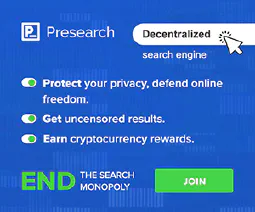Fix Common Printer Issues: Your Ultimate Troubleshooting Guide

Table of Contents
Printers Demystified: How to Solve the Most Common Printing Issues
Printers are essential devices for both personal and professional use. However, they can sometimes be frustrating when they encounter common printing issues. Understanding printer hardware, troubleshooting common problems, and optimizing printer performance can help you solve these issues and ensure smooth printing operations. In this article, we will demystify printers and provide solutions to the most common printing problems.
Key Takeaways
- Different types of printers include inkjet, laser, and multifunction printers.
- Components of a printer include the input tray, print head, ink or toner cartridges, and output tray.
- When choosing a printer, consider factors like print speed, print quality, connectivity options, and cost per page.
- To clear paper jams, follow the printer’s manual instructions and avoid using excessive force.
- Print quality problems can be resolved by cleaning the print head, adjusting print settings, or replacing ink or toner cartridges.
Understanding Printer Hardware
Different Types of Printers
As a cybersecurity expert, it is important to understand the different types of printers and their potential security vulnerabilities. Printers can be categorized into several types, including inkjet printers, laser printers, and thermal printers. Each type has its own advantages and disadvantages in terms of print quality, speed, and cost. Missing media types is a common issue that can occur with printers. This refers to the situation where a printer does not support certain types of media, such as specific paper sizes or materials. It is important to check the printer specifications and ensure that it supports the required media types before printing. Failure to do so can result in printing errors or damage to the printer.
Components of a Printer
Understanding the various components of a printer is essential for troubleshooting and maintaining its performance. A printer consists of several key parts that work together to produce high-quality prints. These components include the print head, paper tray, ink cartridges, control panel, and connectivity ports. Each component plays a crucial role in the printing process and can contribute to common printing issues if not properly maintained.
Choosing the Right Printer for Your Needs
When selecting a printer that meets your specific needs, it is important to consider various factors. One of the key factors to consider is the print speed of the printer. Print speed refers to the number of pages a printer can produce per minute. It is especially crucial for individuals or businesses that require high-volume printing. A printer with a faster print speed can significantly improve productivity and efficiency .
In addition to print speed, it is also essential to consider other factors such as print quality, connectivity options, and maintenance requirements. Evaluating these factors will help ensure that you choose a printer that not only meets your current needs but also provides room for future growth and expansion.
To assist you in making an informed decision, here is a table comparing the print speeds of different printer models:
| Printer Model | Print Speed (pages per minute) |
|---|---|
| Model A | 30 |
| Model B | 40 |
| Model C | 50 |
Keep in mind that the actual print speed may vary depending on factors such as the complexity of the document and the printer settings.
In conclusion, when choosing the right printer for your needs, considering the print speed is crucial. It is also important to evaluate other factors to ensure that the printer aligns with your requirements and provides optimal performance.
Troubleshooting Common Printing Issues

Paper Jams and How to Clear Them
As a cybersecurity expert, it is important to understand the common printing issues that can arise, including paper jams. Paper jams can be frustrating and can disrupt workflow. Print quality issues are one of the main problems that can lead to paper jams. When the print quality is poor , it can cause the paper to get stuck in the printer, resulting in a jam. To prevent paper jams caused by print quality issues, it is essential to address the underlying problems. Here are some steps to clear paper jams and improve print quality:
Print Quality Problems and Solutions
Print quality problems can be frustrating and can affect the overall appearance of your printed documents. As a cybersecurity expert, it is important to address these issues to ensure the integrity and confidentiality of the information being printed. Here are some common print quality problems and their solutions:
Printer Offline Issues and Troubleshooting
When encountering printer offline issues, it is important to understand the underlying causes and implement appropriate solutions. One common problem that users may face is the issue of print not sticking to the paper. This can result in blurry or incomplete prints , affecting the overall print quality. To address this issue, consider the following steps:
Slow Printing Speed and How to Improve It
As a cybersecurity expert, it is important to consider the potential security risks associated with slow printing speed. Slow printing speed can leave print jobs vulnerable to interception or unauthorized access, increasing the risk of sensitive information being compromised. To improve printing speed and mitigate these risks, consider the following:
- Optimize Network Connectivity: Ensure that the printer is connected to a secure and reliable network. Weak or unstable network connections can significantly impact printing speed. Consider using wired connections instead of wireless connections for enhanced security and stability.
- Update Printer Firmware: Regularly check for firmware updates provided by the printer manufacturer. Firmware updates often include performance improvements and security patches that can help optimize printing speed.
- Reduce Print Quality: If printing speed is a priority over print quality, consider adjusting the print settings to a lower quality. This can significantly improve printing speed, especially when printing large documents or complex graphics.
- Clear Print Queues: Overloaded print queues can slow down printing speed. Regularly clear print queues by canceling unnecessary print jobs or prioritizing urgent print jobs.
- Monitor Printer Resources: Check the printer’s resource utilization, such as memory and processing power. Insufficient resources can contribute to slow printing speed. Consider upgrading the printer’s hardware if necessary.
By following these steps, you can optimize printing speed and reduce the potential security risks associated with slow printing speed.
Printer Connectivity Problems and Fixes
As a cybersecurity expert, it is important to address printer connectivity problems as they can pose security risks to your network. Secure printer connectivity is crucial to prevent unauthorized access and potential data breaches. Here are some common printer connectivity issues and their fixes:
Network connection issues: If your printer is not connecting to the network, check the network cables and ensure they are properly connected. You can also try restarting the printer and the router to resolve any temporary network glitches.
Firewall blocking printer: Sometimes, the firewall settings on your computer or network can block printer communication. Make sure to configure the firewall to allow printer connections and add the printer’s IP address to the whitelist.
Outdated printer drivers: Outdated printer drivers can cause connectivity problems. Check the printer manufacturer’s website for the latest drivers and update them accordingly.
Tip: Regularly updating printer drivers can help improve printer performance and fix connectivity issues.
IP address conflicts: If multiple devices on the network have the same IP address as the printer, it can lead to connectivity problems. Ensure that each device has a unique IP address to avoid conflicts.
Printer firmware updates: Keeping the printer firmware up to date is essential for optimal performance and security. Check the printer manufacturer’s website for firmware updates and install them as recommended.
Tip: Firmware updates often include security patches that address vulnerabilities.
Wireless interference: If you are using a wireless printer, interference from other devices or objects can affect connectivity. Keep the printer away from devices like cordless phones and microwaves, and ensure there are no physical obstructions between the printer and the router.
Printer password protection: Enable password protection on your printer to prevent unauthorized access. Set a strong password and change it regularly to enhance security.
Tip: Avoid using default or easily guessable passwords.
By addressing these common printer connectivity issues, you can ensure a secure and reliable printing experience.
Optimizing Printer Performance

Regular Maintenance for Printers
Regular maintenance is crucial for ensuring the optimal performance and longevity of printers. By following a few simple steps, you can keep your printer in top shape and avoid potential issues. Here are some key maintenance tasks to consider:
Tips for Extending Printer Lifespan
As a cybersecurity expert, it is important to understand how to extend the lifespan of printers to ensure their security and reliability. One common issue that can affect printer lifespan is clogging, which occurs when ink or toner buildup obstructs the printing mechanism . To prevent clogging and maintain optimal printer performance:
Optimizing Print Settings for Better Results
To achieve optimal print results, it is essential to optimize the print settings on your printer. By adjusting the settings, you can enhance the quality and clarity of your prints. Here are some key considerations for optimizing print settings:
Managing Printer Queues and Print Jobs
Managing printer queues and print jobs is a crucial aspect of optimizing printer performance. By effectively managing the queue and print jobs, you can ensure smooth and efficient printing processes . Here are some key points to consider:
Reducing Printing Costs and Environmental Impact
As a cybersecurity expert, it is important to consider not only the security aspects of printers but also the financial and environmental impact they have. By implementing certain strategies, organizations can reduce printing costs and minimize their environmental footprint.
1. Implement Print Policies: Establishing print policies can help regulate and control printing activities within an organization. This includes setting limits on the number of pages that can be printed, encouraging double-sided printing, and promoting the use of digital documents whenever possible.
2. Optimize Print Settings: Adjusting print settings can significantly reduce printing costs. Encourage users to print in draft mode or grayscale when color is not necessary. Additionally, reducing the default print quality can save ink or toner.
3. Use Recycled Paper: Using recycled paper not only helps reduce the demand for new paper production but also minimizes the environmental impact of printing. Look for paper with high post-consumer recycled content and certifications such as Forest Stewardship Council (FSC) or Sustainable Forestry Initiative (SFI).
4. Print Preview and Proofreading: Encourage users to utilize the print preview function before printing to avoid unnecessary reprints. This can help identify formatting issues, errors, or unnecessary content that can be removed before printing.
5. Centralize Printers: Consolidating printers in a central location can help reduce costs and improve efficiency. By having fewer printers, organizations can save on maintenance, supplies, and energy consumption.
6. Educate Users: Providing training and awareness programs to users can help them understand the financial and environmental impact of printing. This can include educating them on the cost per page, the amount of paper and ink used, and the importance of responsible printing practices.
7. Monitor and Track Printing: Implementing print monitoring and tracking software can provide insights into printing habits and help identify areas for improvement. This can include identifying users who frequently print large documents or unnecessary materials and providing targeted training or reminders.
Tip: Encourage users to think twice before printing and consider whether a digital copy or alternative solution can be used instead.
By following these strategies, organizations can not only reduce printing costs but also contribute to a more sustainable and environmentally friendly printing environment.
In this article section, we will discuss various techniques for optimizing printer performance . Printers are essential devices in both home and office environments, and ensuring their optimal performance is crucial for productivity. We will explore tips and tricks to improve print speed, enhance print quality, and troubleshoot common printer issues. Whether you are a home user or an IT professional, this guide will provide valuable insights to help you maximize the efficiency of your printers. For more detailed guides and expert insights on topics such as version control, system administration, cybersecurity practices, network management, and software development, visit SimeonOnSecurity’s Guides. Gain valuable knowledge and enhance your skills with our comprehensive resources.
Conclusion
In conclusion, understanding printer hardware and troubleshooting common printing issues are essential skills for anyone who relies on printers for their daily tasks. By familiarizing yourself with the different types of printers and the components that make them work, you can make informed decisions when choosing the right printer for your needs. Additionally, knowing how to troubleshoot common issues such as paper jams, print quality problems, printer offline issues, slow printing speed, and printer connectivity problems can save you time and frustration. Moreover, optimizing printer performance through regular maintenance, extending printer lifespan, optimizing print settings, managing printer queues and print jobs, and reducing printing costs and environmental impact can further enhance your printing experience. By following these guidelines, you can demystify printers and ensure smooth and efficient printing operations in your personal or professional life.
Frequently Asked Questions
Why is my printer not printing?
There could be several reasons why your printer is not printing. First, check if there are any error messages displayed on the printer or computer. Make sure the printer is turned on and connected to the computer properly. Also, check if there is enough ink or toner in the printer cartridges. If none of these solutions work, try restarting both the printer and the computer.
How do I clear a paper jam in my printer?
To clear a paper jam in your printer, follow these steps: 1. Turn off the printer and unplug it from the power source. 2. Open the printer cover and carefully remove any jammed paper. 3. Check for any torn pieces of paper and remove them. 4. Close the printer cover and plug the printer back in. 5. Turn on the printer and try printing again.
Why is my printer printing blank pages?
If your printer is printing blank pages, it could be due to several reasons. First, check if the ink or toner cartridges are empty or low on ink/toner. If they are, replace them with new cartridges. Also, make sure the printer settings are correct and the paper is loaded properly. If the issue persists, try cleaning the printhead or contacting the printer manufacturer for further assistance.
How can I improve the print quality of my printer?
To improve the print quality of your printer, you can try the following: 1. Clean the printhead or ink nozzles. 2. Adjust the print settings to a higher quality or resolution. 3. Use high-quality paper. 4. Make sure the ink or toner cartridges are not empty or low. 5. Update the printer driver to the latest version. If these steps don’t help, consider contacting the printer manufacturer for additional support.
Why is my printer offline?
There are a few reasons why your printer may be offline. First, check if the printer is properly connected to the computer or network. Ensure that the printer is turned on and there are no error messages displayed. If the printer is connected wirelessly, try restarting the router and reconnecting the printer. You can also try removing and re-adding the printer in the computer’s printer settings. If the issue persists, consult the printer’s user manual or contact the manufacturer for assistance.
How can I reduce printing costs and environmental impact?
To reduce printing costs and environmental impact, you can follow these tips: 1. Print only when necessary and consider digital alternatives. 2. Use duplex printing to save paper. 3. Adjust the print settings to draft or eco mode. 4. Recycle or reuse paper and ink cartridges. 5. Purchase remanufactured or compatible ink cartridges. 6. Implement print management software to track and control printing. By adopting these practices, you can save money and contribute to a greener environment.