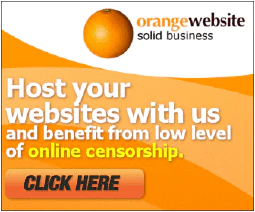10 Essential PowerShell Security Best Practices for Safeguarding Your Scripts

Table of Contents
Introduction
PowerShell is a powerful scripting language and automation framework developed by Microsoft. It provides administrators and developers with a wide range of capabilities for managing and automating Windows environments. However, as with any powerful tool, it is crucial to follow best practices for PowerShell security to prevent unauthorized access, protect sensitive information, and minimize the risk of security breaches.
In this article, we will explore PowerShell security best practices , focusing on script and password security. By implementing these practices, you can ensure that your PowerShell scripts and passwords remain secure, reducing the potential for malicious activity and data breaches.
Understanding PowerShell Security
PowerShell security involves protecting your scripts, managing access control, and securing sensitive information, such as passwords and credentials. PowerShell security best practices encompass several key areas, including script execution, code signing, user access control, and password management.
Best Practices for Script Execution
When it comes to script execution, there are several best practices you should follow:
Enable script execution policy: PowerShell has a script execution policy that controls the types of scripts that can be run on a system. By setting the execution policy to a restricted or remote-signed mode, you can prevent the execution of malicious scripts. Use the
Set-ExecutionPolicycmdlet to configure the policy.Sign your scripts: Code signing provides an additional layer of security by verifying the integrity and authenticity of scripts. By signing your scripts with a digital certificate, you can ensure that they have not been tampered with and come from a trusted source. For example, you can use the Sign-Script cmdlet to sign your PowerShell scripts.
Implement script logging: Enable script logging to track the execution of PowerShell scripts. Logging helps in identifying potential security incidents, detecting unauthorized activities, and investigating security breaches. PowerShell provides the
Start-Transcriptcmdlet for logging script activity. By using this cmdlet, you can capture the output of your scripts, including any errors or warnings, in a log file for later analysis.
These best practices for script execution enhance the security of your PowerShell environment and protect against the execution of malicious or unauthorized scripts.
Best Practices for Code Signing
Code signing plays a crucial role in ensuring the integrity and authenticity of PowerShell scripts. Follow these best practices for code signing:
Obtain a code signing certificate: Acquire a code signing certificate from a trusted certificate authority (CA) to sign your scripts. This certificate confirms that your scripts come from a trusted source and have not been tampered with. For example, you can obtain a code signing certificate from DigiCert or GlobalSign.
Sign all scripts: Sign all your PowerShell scripts, including those intended for internal use. By signing all scripts, you establish a consistent security practice and prevent unauthorized or modified scripts from running. To sign a script, you can use the Set-AuthenticodeSignature cmdlet and provide the path to your code signing certificate.
Verify code signing certificates: Before executing a signed script, verify the code signing certificate used to sign it. PowerShell provides the
Get-AuthenticodeSignaturecmdlet to check the signature of a script and validate its authenticity. You can use this cmdlet to ensure that the script you are about to execute is signed by a trusted source.
By following these best practices for code signing, you can enhance the security of your PowerShell scripts and ensure that they come from a trusted and unaltered source.
Best Practices for User Access Control
User access control is essential for managing who can run PowerShell scripts and perform administrative tasks. Consider the following best practices:
Limit administrative privileges: Restrict the use of administrative privileges to users who require them. By implementing the principle of least privilege, you minimize the risk of unauthorized script execution and accidental damage. For example, only assign administrative privileges to specific user accounts that need them, such as IT administrators or system administrators.
Implement role-based access control (RBAC): RBAC enables you to define specific roles and assign users to those roles based on their responsibilities. This approach ensures that users only have access to the PowerShell functionality they need to perform their tasks. For instance, you can create roles such as “PowerShell User” and “PowerShell Administrator” and assign users accordingly.
Regularly review user permissions: Periodically review and audit user permissions to ensure that access rights align with current requirements. Remove unnecessary permissions to reduce the attack surface and potential security risks. Regularly reviewing and updating user permissions helps prevent situations where users have more privileges than necessary. PowerShell provides cmdlets like
Get-AclandSet-Aclthat allow you to manage permissions and perform audits.
By implementing these best practices for user access control, you can minimize the risk of unauthorized access and maintain a secure PowerShell environment.
Best Practices for Password Security
Passwords are a critical aspect of PowerShell security, especially when dealing with credentials and authentication. Follow these best practices to enhance password security:
Avoid hardcoding passwords: Instead of hardcoding passwords in scripts, consider using alternative authentication methods such as Windows Credential Manager or Azure Key Vault. These solutions allow you to securely store and retrieve passwords without exposing them in clear text. For example, you can use the Credential Manager cmdlets in PowerShell to interact with the Windows Credential Manager.
Use strong, complex passwords: Ensure that passwords used for administrative or service accounts are strong and complex. Encourage the use of a combination of uppercase and lowercase letters, numbers, and special characters. Avoid common passwords and password patterns. Consider using a password manager to generate and store strong passwords securely.
Implement password rotation policies: Enforce regular password rotations for service accounts and privileged users. Regularly changing passwords reduces the risk of compromised credentials and unauthorized access. For example, establish a policy that requires password changes every 90 days for privileged accounts.
By following these best practices for password security, you can strengthen the security of your PowerShell environment and protect against unauthorized access and data breaches.
Conclusion
Securing your PowerShell scripts and passwords is crucial to maintaining the integrity and confidentiality of your systems. By following the best practices for PowerShell security, such as enabling script execution policy, code signing, user access control, and password security measures, you can significantly enhance the security of your PowerShell environment.
Remember, PowerShell security is an ongoing process, and it is essential to stay updated with the latest security recommendations and guidelines provided by Microsoft and relevant government regulations, such as the NIST Cybersecurity Framework and the ISO/IEC 27001 standard. These frameworks provide valuable guidance for organizations to establish and maintain effective cybersecurity practices.
By implementing these best practices and staying vigilant, you can mitigate the risks associated with PowerShell scripting and ensure the security of your systems and sensitive information. Stay informed, regularly review and update your security measures, and stay proactive in protecting your PowerShell environment.
References
- Microsoft PowerShell Documentation
- NIST Cybersecurity Framework
- ISO/IEC 27001 Information Security Management