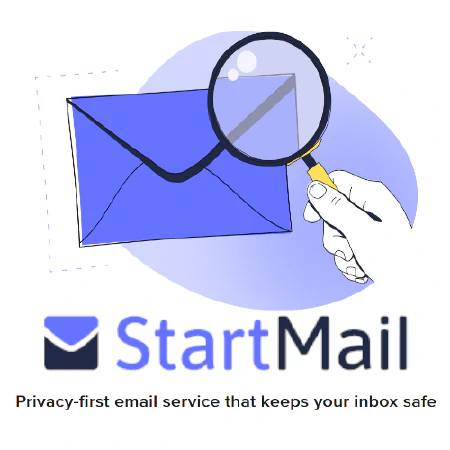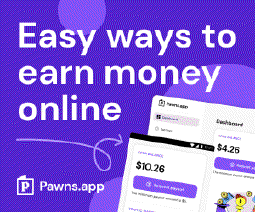Optimizing Images with Python: Boost Performance and Enhance User Experience

Table of Contents
Introduction
In today’s digital age, image optimization plays a crucial role in website performance and user experience. Slow-loading images can lead to higher bounce rates and dissatisfied visitors. To tackle this issue, developers often turn to Python and its powerful libraries to optimize images and enhance website speed. This article will explore various techniques and tools available in Python that can be used to optimize images and improve overall website performance.
Why Image Optimization Matters
Image optimization is the process of reducing the file size of images without compromising their visual quality. It is essential for several reasons:
Faster Page Load Times: Large image files can significantly slow down website loading times, affecting SEO and user experience.
Bandwidth Reduction: Optimized images consume less bandwidth, making it easier for users with limited internet connections to access your website.
Mobile-Friendly: Mobile devices often have slower internet connections, making image optimization vital for delivering a smooth user experience on smartphones and tablets.
SEO Benefits: Search engines consider website speed as a ranking factor, and faster-loading pages are more likely to rank higher in search results.
Image Optimization Techniques
1. Image Compression
Image compression is a popular technique to reduce the file size of images. Python offers powerful libraries like Pillow that make image compression straightforward. Pillow provides various compression algorithms and settings, allowing developers to strike a balance between file size and image quality. To use Pillow, you can install it via pip:
pip install Pillow
And here’s a sample code to compress an image:
from PIL import Image
# Open an image
image = Image.open("input_image.jpg")
# Compress and save the image
image.save("compressed_image.jpg", optimize=True, quality=85)
2. Image Resizing
Another technique for image optimization is resizing images to match the required dimensions on the website. Large images resized using HTML/CSS can still slow down the website because the user’s browser has to download the entire image. Python’s Pillow library makes resizing easy:
from PIL import Image
# Open an image
image = Image.open("input_image.jpg")
# Resize the image
resized_image = image.resize((800, 600))
# Save the resized image
resized_image.save("resized_image.jpg")
3. Image Format Conversion
Converting images to more efficient formats like WebP can significantly reduce file sizes while maintaining quality. WebP images are supported by most modern browsers. Python’s Pillow library supports converting images to WebP format:
from PIL import Image
# Open an image
image = Image.open("input_image.jpg")
# Convert the image to WebP format
image.save("output_image.webp")
Automating Image Optimization with Python
Python Script Example: Using the TinyPNG API
Automating image optimization can save time and effort, especially when dealing with multiple images. Python provides various libraries that allow you to automate image optimization tasks. One such library is Tinify, which is a Python wrapper for the TinyPNG API.
Tinify can compress and optimize images using advanced algorithms, reducing their file sizes without compromising quality. To use Tinify, you need to sign up for an API key on the Tinify website.
Here’s an example of using Tinify to compress an image:
import tinify
# Configure Tinify with your API key
tinify.key = "YOUR_API_KEY"
# Compress the image
source = tinify.from_file("input_image.jpg")
source.to_file("compressed_image.jpg")
Python Script Example: Optimizing Images in a Folder
Here’s an example of a Python script that takes a folder of images with various types (e.g., JPEG, PNG) and exports optimized WebP images:
import os
from PIL import Image
# Function to convert image to WebP format
def convert_to_webp(input_path, output_path, quality=85):
image = Image.open(input_path)
image = image.convert("RGB")
image.save(output_path, "webp", optimize=True, quality=quality)
# Function to iterate through images in a folder and convert them to WebP
def optimize_images(folder_path, output_folder, quality=85):
# Create the output folder if it doesn't exist
os.makedirs(output_folder, exist_ok=True)
# Iterate through each file in the folder
for filename in os.listdir(folder_path):
if filename.endswith(('.jpg', '.jpeg', '.png')):
# Construct the input and output paths
input_path = os.path.join(folder_path, filename)
output_path = os.path.join(output_folder, f"{os.path.splitext(filename)[0]}.webp")
# Convert the image to WebP format
convert_to_webp(input_path, output_path, quality=quality)
# Usage example
folder_path = "input_images"
output_folder = "optimized_images"
optimize_images(folder_path, output_folder, quality=80)
In this example, the script uses the Python Imaging Library (PIL) to open and convert the images to WebP format. The convert_to_webp function takes the input image path, output image path, and an optional quality parameter (default is 85). The optimize_images function iterates through each file in the folder, checks if it has a valid image file extension, and converts it to WebP using the convert_to_webp function. The optimized WebP images are saved in the specified output folder.
Remember to adjust the folder_path, output_folder, and quality parameters according to your needs.
Conclusion
Image optimization is a critical step in improving website performance, enhancing user experience, and boosting SEO rankings. Python, with its rich ecosystem of libraries, provides developers with powerful tools to optimize images efficiently. By leveraging techniques like image compression, resizing, format conversion, and lazy loading, you can significantly reduce image file sizes without sacrificing visual quality. Automating image optimization using Python libraries such as Pillow and Tinify can further streamline the process and save time. Embrace the power of Python and start optimizing your images today!
References
- https://pillow.readthedocs.io/en/stable/
- https://developers.google.com/speed/webp
- https://tinypng.com/developers