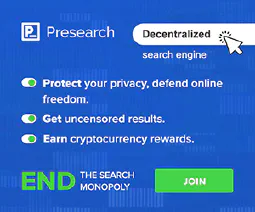Troubleshoot System Errors: Stress-Free Solutions Unveiled
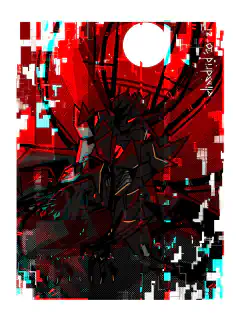
Table of Contents
Navigating Common System Errors: Strategies to Resolve Without Panic
System errors can be frustrating and disruptive, causing delays and impacting productivity. However, with the right strategies and troubleshooting techniques, these errors can be resolved without panic. This article will guide you through understanding system errors, troubleshooting strategies, resolving system errors, and preventing future errors. By following these steps, you can effectively navigate common system errors and maintain a smooth and efficient operation.
Key Takeaways
- Identify the root cause of system errors to effectively resolve them.
- Implement error logging and monitoring to track and analyze system errors.
- Utilize diagnostic tools to diagnose and troubleshoot system errors.
- Implement error handling mechanisms to prevent system errors from causing disruptions.
- Regular system maintenance and monitoring can help prevent future system errors.
Understanding System Errors
Types of System Errors
System errors can manifest in various forms, each indicating a specific issue within the system. Understanding the different types of system errors can help in identifying and resolving them effectively.
- Blue Screen of Death (BSOD): This error occurs in Windows systems and is characterized by a blue screen with an error message. It is often caused by hardware or driver issues.
- Kernel Panic: Commonly seen in Unix-based systems, kernel panic is a critical error that occurs when the operating system encounters an unrecoverable error. It usually requires a system restart.
- Application Crashes: These errors occur when an application unexpectedly terminates. They can be caused by software bugs, memory issues, or conflicts with other applications.
It is important to be familiar with these types of system errors as they provide valuable clues for troubleshooting and resolving issues.
Common Causes of System Errors
System errors can occur due to various reasons. Understanding the common causes of these errors can help in troubleshooting and resolving them effectively. Some common causes of system errors include:
- Software bugs and glitches: Errors in the software code can lead to system crashes or malfunctions.
- Hardware failures: Faulty hardware components such as hard drives, memory modules, or power supplies can cause system errors.
- Incompatible or outdated drivers: Using outdated or incompatible drivers can result in system errors and instability.
- Insufficient system resources: When the system does not have enough memory, processing power, or storage space, it can lead to errors.
- Malware or viruses: Malicious software can corrupt system files or interfere with system processes, causing errors.
To effectively resolve system errors, it is important to identify the root cause and address it accordingly. Implementing regular system maintenance, keeping software up to date, and implementing security measures can also help in preventing future system errors.
Impact of System Errors on Operations
System errors can have a significant impact on the operations of an organization. These errors can disrupt normal workflow, leading to delays in completing tasks and projects. Downtime caused by system errors can result in financial losses for businesses, especially those that rely heavily on technology. Additionally, system errors can affect the productivity and efficiency of employees, as they may need to spend time troubleshooting and resolving the issues instead of focusing on their core responsibilities.
To further understand the impact of system errors on operations, let’s take a look at some key points:
Customer dissatisfaction: System errors can lead to a poor customer experience, causing frustration and dissatisfaction. For example, if an e-commerce website experiences errors during the checkout process, customers may abandon their purchases and seek alternative options.
Data loss and corruption: System errors can result in data loss or corruption, which can have severe consequences for businesses. Lost or corrupted data can lead to inaccurate financial records, compromised customer information, and hindered decision-making processes.
Reputation damage: Persistent system errors can damage the reputation of an organization. Customers may perceive frequent errors as a sign of unreliability and may choose to switch to competitors who offer more stable and error-free services.
Operational inefficiencies: System errors can disrupt the smooth functioning of various departments within an organization. For example, if the accounting department experiences errors in their financial software, it can lead to delays in processing invoices, payroll, and financial reporting.
To mitigate the impact of system errors on operations, organizations should prioritize proactive measures such as regular system maintenance, implementing security measures, and monitoring system performance. By taking these steps, organizations can minimize the occurrence of system errors and ensure smooth operations.
Troubleshooting Strategies
Identifying the Root Cause
Identifying the root cause of a system error is crucial for effective troubleshooting and resolution. By pinpointing the underlying issue, you can implement targeted solutions and prevent future occurrences. Here are some strategies to help you identify the root cause:
- Review Error Messages: Pay close attention to error messages displayed on the screen or logged in system logs. They often provide valuable clues about the nature of the error.
- Analyze Error Patterns: Look for patterns or trends in the occurrence of system errors. Are they happening at specific times or under certain conditions?
- Check Event Logs: Examine event logs to identify any events or actions that may have triggered the error.
- Perform System Tests: Conduct various tests, such as stress tests or hardware diagnostics, to identify any underlying issues with the system.
By following these strategies, you can narrow down the root cause of system errors and take appropriate actions to resolve them.
Effective Error Logging and Monitoring
Effective error logging and monitoring is crucial for identifying and resolving system errors in a timely manner. By implementing robust error logging and monitoring practices, organizations can gain valuable insights into the root causes of errors and take proactive measures to prevent them from occurring again. Here are some key strategies to consider:
- Centralized Logging: Centralizing error logs from different components of the system allows for easier analysis and correlation of error patterns.
- Real-time Alerts: Setting up real-time alerts for critical errors enables prompt response and minimizes downtime.
- Error Severity Levels: Categorizing errors based on severity levels helps prioritize troubleshooting efforts and allocate resources effectively.
- Performance Monitoring: Monitoring system performance metrics can help identify potential issues before they escalate into errors.
Tip: Regularly review and analyze error logs to identify recurring patterns or trends that may indicate underlying system issues.
By following these practices, organizations can effectively track and address system errors, minimizing their impact on operations and ensuring a smoother user experience.
Utilizing Diagnostic Tools
When troubleshooting system errors, utilizing diagnostic tools can greatly assist in identifying the root cause of the issue. These tools provide valuable insights into the system’s performance and help pinpoint specific areas that may be causing errors. Here are some key diagnostic tools that can be used:
Performance Monitoring Tools: These tools track system performance metrics such as CPU usage, memory usage, and disk activity. They can help identify resource bottlenecks that may be contributing to system errors.
Event Log Analyzers: Event logs contain valuable information about system events and errors. Analyzing these logs can provide clues about the cause of system errors and help in troubleshooting.
Network Analyzers: Network analyzers capture and analyze network traffic, helping to identify network-related issues that may be causing system errors.
Memory Diagnostic Tools: These tools can help diagnose memory-related issues such as memory leaks or faulty RAM modules.
Disk Diagnostic Tools: Disk diagnostic tools can detect and repair disk errors that may be causing system errors.
By utilizing these diagnostic tools, system administrators can gain valuable insights into the system’s health and identify potential causes of errors, leading to more effective troubleshooting and resolution.
Implementing Error Handling Mechanisms
Implementing effective error handling mechanisms is crucial for maintaining system stability and minimizing the impact of errors on operations. By proactively addressing potential errors, organizations can ensure smooth functioning of their systems. Here are some strategies to consider:
Graceful Error Handling: Implement a robust error handling mechanism that gracefully handles errors and provides meaningful error messages to users. This helps in troubleshooting and resolving issues more efficiently.
Error Logging and Reporting: Set up a comprehensive error logging and reporting system to track and analyze system errors. This allows for quick identification of recurring errors and helps in identifying patterns or common causes.
Automated Error Notifications: Configure automated error notifications to alert the appropriate teams or individuals when critical errors occur. This enables prompt action and reduces downtime.
Tip: Regularly review and update error handling mechanisms to adapt to changing system requirements and address new types of errors.
Implementing these error handling mechanisms can significantly improve the overall system reliability and user experience.
Resolving System Errors
Restarting the System
Restarting the system is often the first step in resolving system errors. It can help clear temporary issues and refresh the system’s resources. Here are some key points to keep in mind when restarting the system:
- Save any unsaved work before restarting to avoid data loss.
- Close all open applications and programs to ensure a clean restart.
- Consider performing a full shutdown and power cycle, especially if the system has been running for an extended period.
- If the error persists after restarting, it may indicate a more complex issue that requires further troubleshooting.
Remember, restarting the system is a simple yet effective troubleshooting technique that can resolve many common system errors.
Updating Software and Drivers
Updating software and drivers is an essential step in resolving system errors. By keeping your software and drivers up to date, you can ensure compatibility with the latest operating system and hardware updates. Here are some key points to consider:
- Check for software updates regularly and install them promptly to address any known issues or vulnerabilities.
- Update device drivers to ensure optimal performance and compatibility with the latest hardware.
- Use reputable sources, such as the official software or hardware manufacturer’s website, to download updates.
- Before updating, create a backup of important files and data to prevent any potential data loss.
Tip: It’s recommended to enable automatic updates whenever possible to streamline the update process and ensure you’re always running the latest versions of software and drivers.
Updating software and drivers can help resolve compatibility issues, improve system stability, and enhance overall performance. By staying proactive in keeping your system up to date, you can minimize the occurrence of system errors and ensure a smooth computing experience.
Checking Hardware Components
When encountering system errors, it is important to check the hardware components of your system. Hardware issues can often be the cause of various errors and can impact the overall performance and stability of your system. Here are some key points to consider when checking hardware components:
- Inspect physical connections: Ensure that all cables and connectors are securely plugged in and not damaged. Loose or faulty connections can lead to intermittent errors.
- Check for overheating: Overheating can cause system errors and crashes. Make sure that the cooling system, such as fans and heat sinks, are functioning properly and not obstructed by dust or debris.
- Test RAM and storage devices: Faulty RAM or storage devices can result in system errors. Use diagnostic tools to test the integrity of your RAM and storage devices.
Remember, addressing hardware issues promptly can help resolve system errors and improve the overall performance of your system.
Resolving Network Connectivity Issues
Network connectivity issues can significantly impact the functionality and performance of a system. These issues can arise due to various factors, such as misconfigured network settings, faulty network hardware, or problems with the internet service provider (ISP). Resolving network connectivity issues requires a systematic approach and the use of appropriate troubleshooting techniques. Here are some steps to help resolve network connectivity issues:
- Check network cables and connections to ensure they are properly plugged in and not damaged.
- Restart the router or modem to refresh the network connection.
- Verify that the network settings on the system are correct, including IP address, subnet mask, and default gateway.
- Use network diagnostic tools, such as ping or traceroute, to identify any network connectivity problems.
- Disable any firewall or antivirus software temporarily to check if they are causing the connectivity issue.
Remember, network connectivity issues can be complex, and it may be necessary to seek assistance from a network administrator or IT support team if the problem persists.
Recovering from Data Corruption
Data corruption can occur due to various reasons, such as hardware failures, software bugs, or power outages. When data corruption happens, it can lead to data loss or incorrect data, which can have severe consequences for the system and its operations.
To recover from data corruption, follow these steps:
- Identify the extent of the data corruption: Determine which files or databases are affected by the corruption.
- Isolate the corrupted data: Separate the corrupted data from the rest of the system to prevent further damage.
- Restore from backups: If you have regular backups of your data, restore the affected files or databases from the most recent backup.
- Use data recovery tools: In cases where backups are not available or do not contain the latest data, you can use data recovery tools to attempt to recover the corrupted data.
Tip: It’s crucial to regularly backup your data and test the backup restoration process to ensure its reliability.
By following these steps, you can minimize the impact of data corruption and restore your system to a functional state.
Preventing Future System Errors
Regular System Maintenance
Regular system maintenance is essential for ensuring the smooth operation and longevity of your system. By performing routine maintenance tasks, you can prevent potential system errors and optimize performance. Here are some key practices to include in your regular system maintenance routine:
- Cleaning the system: Dust and debris can accumulate inside the system, leading to overheating and hardware malfunctions. Regularly clean the system, including the fans, vents, and components, to prevent these issues.
- Updating software: Keep your operating system and software applications up to date. Software updates often include bug fixes and security patches that address known issues and vulnerabilities.
- Managing storage: Regularly check and optimize your storage space. Remove unnecessary files and applications to free up disk space and improve system performance.
- Scanning for malware: Run regular antivirus and anti-malware scans to detect and remove any malicious software that could cause system errors.
By incorporating these practices into your regular system maintenance routine, you can minimize the risk of system errors and ensure a reliable and efficient system.
Implementing Security Measures
Implementing security measures is crucial to protect your system from potential threats and vulnerabilities. By establishing strong access controls and implementing encryption for sensitive data, you can minimize the risk of unauthorized access and data breaches. Additionally, regularly updating security patches and installing antivirus software can help detect and prevent malware infections.
To further enhance security, consider implementing multi-factor authentication to add an extra layer of protection to user accounts. This can help prevent unauthorized access even if passwords are compromised. It is also important to educate users about best practices for online security, such as creating strong passwords and being cautious of phishing attempts.
To summarize, when implementing security measures:
- Establish strong access controls and implement encryption for sensitive data.
- Regularly update security patches and install antivirus software.
- Implement multi-factor authentication to enhance user account security.
- Educate users about best practices for online security.
Testing and Quality Assurance
Testing and quality assurance are crucial steps in ensuring the reliability and stability of a system. These processes involve systematically evaluating the system’s functionality, performance, and security to identify any potential issues or vulnerabilities. By conducting thorough testing and implementing effective quality assurance measures, organizations can minimize the occurrence of system errors and enhance the overall user experience.
Benefits of Testing and Quality Assurance:
- Identifying and fixing software bugs and glitches before they impact users
- Ensuring compatibility with different operating systems and hardware configurations
- Validating the system’s performance under various load conditions
- Verifying the security measures implemented to protect sensitive data
Best Practices for Testing and Quality Assurance:
- Develop comprehensive test plans that cover all aspects of the system, including functional, performance, and security testing.
- Use a combination of manual and automated testing techniques to maximize test coverage and efficiency.
- Conduct regular regression testing to ensure that system updates or changes do not introduce new errors.
- Implement a bug tracking system to effectively manage and prioritize reported issues.
- Involve stakeholders and end-users in the testing process to gather feedback and validate the system’s usability.
Tip: Document all test cases and their outcomes to establish a reliable baseline for future testing and troubleshooting efforts.
By following these testing and quality assurance practices, organizations can proactively identify and address system errors, minimizing their impact on operations and ensuring a smooth user experience.
Keeping Software Up to Date
Regularly updating software is crucial for maintaining system stability and security. By keeping software up to date, you can ensure that you have the latest features, bug fixes, and security patches. Here are some key points to consider:
- Security: Software updates often include important security patches that address vulnerabilities and protect your system from potential threats.
- Bug Fixes: Updates also address known issues and bugs, improving the overall performance and stability of the software.
- New Features: Updates may introduce new features and enhancements that can enhance your productivity and user experience.
- Compatibility: Updating software ensures compatibility with other applications and hardware components, preventing potential conflicts and errors.
To stay on top of software updates, consider the following tips:
- Enable automatic updates whenever possible to ensure that you receive the latest updates without manual intervention.
- Regularly check for updates from software vendors or use update management tools to streamline the process.
- Prioritize critical updates, especially those related to security, and install them promptly.
Remember, keeping your software up to date is an essential part of maintaining a reliable and secure system.
Conclusion
In conclusion, understanding and effectively navigating system errors is crucial for maintaining smooth operations and minimizing disruptions. By familiarizing ourselves with the types and common causes of system errors, we can better identify and address the root causes. Effective error logging and monitoring play a vital role in detecting and resolving issues promptly. Additionally, utilizing diagnostic tools and implementing error handling mechanisms can help streamline the troubleshooting process. When it comes to resolving system errors, strategies such as restarting the system, updating software and drivers, checking hardware components, resolving network connectivity issues, and recovering from data corruption can be employed. However, prevention is always better than cure. Regular system maintenance, implementing security measures, conducting testing and quality assurance, monitoring system performance, and keeping software up to date are essential in preventing future system errors. By following these strategies, individuals and organizations can navigate system errors with confidence and resolve them without panic.
Frequently Asked Questions
What are the different types of system errors?
System errors can be categorized into various types such as blue screen errors, application errors, driver errors, DLL errors, and system file errors.
What are some common causes of system errors?
Common causes of system errors include software bugs, incompatible drivers, hardware malfunctions, insufficient memory, and malware infections.
How do system errors impact operations?
System errors can disrupt normal operations, leading to system crashes, data loss, application failures, decreased productivity, and potential security vulnerabilities.
How can I identify the root cause of a system error?
To identify the root cause of a system error, you can analyze error logs, review recent system changes, perform hardware diagnostics, and use debugging tools.
What are effective error logging and monitoring practices?
Effective error logging and monitoring involve capturing detailed error information, setting up alerts for critical errors, analyzing error patterns, and regularly reviewing logs for troubleshooting purposes.
How can I resolve network connectivity issues causing system errors?
To resolve network connectivity issues causing system errors, you can check network cables and connections, reset network settings, update network drivers, and troubleshoot DNS or IP address conflicts.