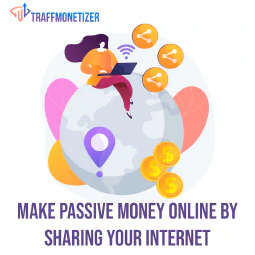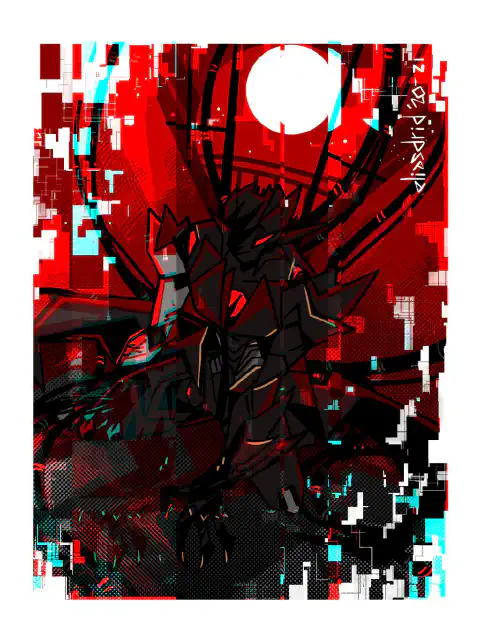Boost Your PC: Essential Computer Upgrade & Maintenance Tips

Table of Contents
Maximizing Performance: How to Upgrade and Maintain Your Computer
In today’s fast-paced digital world, having a high-performing computer is essential for both work and leisure. Whether you’re a gamer, a content creator, or simply someone who wants their computer to run smoothly, understanding how to maximize performance is crucial. This article will guide you through the process of upgrading and maintaining your computer to ensure optimal performance. From identifying hardware bottlenecks to optimizing system settings, you’ll learn valuable tips and techniques to boost your computer’s speed and efficiency.
Key Takeaways
- Regularly update your software to ensure you have the latest features and security patches.
- Identify hardware bottlenecks that may be slowing down your computer and upgrade them accordingly.
- Choose the right components when upgrading your computer to ensure compatibility and performance gains.
- Optimize system settings such as power management and visual effects to maximize performance.
- Regularly clean and dust your computer to prevent overheating and maintain optimal performance.
Understanding Computer Performance
The Importance of Computer Performance
Computer performance plays a crucial role in ensuring the smooth and efficient operation of various tasks and processes. It directly impacts the speed, responsiveness, and overall functionality of a computer system. A well-performing computer not only enhances productivity but also provides a better user experience. To achieve optimal computer performance, it is essential to consider various factors and make necessary upgrades and maintenance .
Factors Affecting Computer Performance
Understanding the factors that impact computer performance is crucial for maximizing performance . Several key factors can affect the overall speed and efficiency of a computer system. These factors include hardware specifications, software configuration, and external influences. By addressing these factors, users can optimize their computer’s performance and enhance their overall computing experience.
Measuring Computer Performance
Measuring computer performance is crucial in understanding the capabilities and limitations of your system. By assessing various metrics and benchmarks, you can determine the efficiency and effectiveness of your computer’s hardware and software components. This information is valuable for identifying bottlenecks, optimizing performance, and making informed decisions about upgrading your system.
Upgrading Your Computer

Identifying Hardware Bottlenecks
As a cybersecurity expert, understanding hardware bottlenecks is crucial for maximizing computer performance. Hardware bottlenecks occur when a specific component in the computer system becomes a limiting factor, slowing down overall performance. Identifying these bottlenecks is the first step towards resolving them and improving system efficiency.
To identify hardware bottlenecks, consider the following:
- CPU Usage: Monitor the CPU usage to determine if it is consistently running at or near 100%. High CPU usage indicates that the processor is struggling to handle the workload.
- RAM Utilization: Check the RAM utilization to see if it is reaching its maximum capacity. Insufficient RAM can lead to slow performance and frequent system crashes.
- Disk Activity: Analyze the disk activity to identify if the hard drive is a bottleneck. High disk usage or long response times indicate that the hard drive is struggling to keep up with data requests.
Once hardware bottlenecks are identified, appropriate measures can be taken to address them and optimize computer performance.
Choosing the Right Components
When it comes to upgrading your computer, selecting the right components is crucial. The components you choose will directly impact the performance and capabilities of your system. It is important to consider factors such as compatibility, power requirements, and future upgradeability. Benchmarking CPU performance is a key aspect to consider when choosing the right components. By comparing the performance of different CPUs, you can ensure that you select a processor that meets your specific needs and requirements. It is recommended to look for CPUs that offer high clock speeds, multiple cores, and efficient power consumption. Additionally, considering the socket type and motherboard compatibility is essential to ensure a seamless installation process.
Installing and Configuring Upgrades
As a cybersecurity expert, it is crucial to ensure that the process of installing and configuring upgrades is done securely and efficiently. Upgrading your computer’s hardware components can significantly improve its performance and enhance its security. Here are some key considerations to keep in mind:
- Compatibility: Before purchasing any hardware upgrades, ensure that they are compatible with your computer’s existing components. Check the manufacturer’s specifications and consult with experts if needed.
- Security: When installing upgrades, it is essential to download the latest drivers and firmware from trusted sources. This helps to mitigate the risk of malware or compromised software being installed on your system.
- Backup: Prior to installing any upgrades, it is recommended to create a backup of your important files and data. This ensures that in case of any issues during the upgrade process, your data remains safe and accessible.
- Static Electricity: When handling computer components, it is important to discharge any static electricity by grounding yourself. This helps to prevent damage to sensitive electronic parts.
Following these best practices will help you successfully install and configure upgrades for your computer, ensuring optimal performance and security.
Maintaining Your Computer

Regular Software Updates
Regular software updates are crucial for maintaining the security and performance of your computer. By keeping your operating system and applications up to date, you ensure that any vulnerabilities or bugs are patched, reducing the risk of cyberattacks and system crashes. Software updates often include security patches, bug fixes, and performance improvements.
Updating your software regularly offers several benefits:
- Enhanced Security: Software updates often address known security vulnerabilities, protecting your computer from malware, viruses, and other cyber threats.
- Improved Stability: Updates can fix software bugs and glitches, improving the stability and reliability of your computer.
- Optimized Performance: Software updates may include performance enhancements, optimizing the speed and efficiency of your computer.
To ensure that your computer stays up to date, enable automatic updates for your operating system and applications. This way, you won’t have to manually check for updates and can rely on the system to install them as they become available.
Tip: It’s important to note that while software updates are essential for security, it’s equally important to download updates from trusted sources to avoid malware or phishing attempts.
By regularly updating your software, you can maintain a secure and high-performing computer.
Optimizing System Settings
Optimizing system settings is crucial for achieving maximum performance . By fine-tuning various settings, you can optimize the way your computer operates and improve its overall efficiency. Here are some key considerations for optimizing system settings:
- Power settings: Adjusting power settings can have a significant impact on performance. By selecting the appropriate power plan, you can balance performance and energy consumption.
- Visual effects: Disabling unnecessary visual effects can free up system resources and improve performance. Consider disabling animations, transparency effects, and other visual enhancements.
- Startup programs: Managing startup programs is essential for optimizing system performance. Disable unnecessary programs from starting up automatically to reduce the system’s startup time and improve overall responsiveness.
Optimizing system settings is an ongoing process that requires regular evaluation and adjustment. By implementing these best practices, you can ensure your computer is running at its maximum potential.
Cleaning and Dusting
Regular cleaning and dusting of your computer is essential for maintaining optimal performance and preventing hardware issues. Dust accumulation can lead to overheating, which can cause system slowdowns and even permanent damage to components. Here are some key points to consider when cleaning and dusting your computer:
- Use compressed air: Use compressed air to blow away dust from the internal components of your computer. Be sure to hold the can upright and use short bursts of air to avoid damaging sensitive parts.
- Clean the exterior: Wipe down the exterior of your computer with a soft, lint-free cloth to remove any dust or smudges. Avoid using harsh chemicals or abrasive materials that could scratch the surface.
- Pay attention to vents and fans: Dust tends to accumulate in the vents and fans of your computer. Use a small brush or cotton swab to gently remove any dust buildup in these areas.
Tip: It’s recommended to perform regular cleaning and dusting every few months to ensure optimal performance and longevity of your computer.
Remember, a clean computer is a happy computer!
Monitoring Performance

Using Performance Monitoring Tools
As a cybersecurity expert, using performance monitoring tools is crucial for maximizing the performance of your computer. These tools provide valuable insights into the various aspects of your computer’s performance, allowing you to identify potential bottlenecks and troubleshoot any issues. Monitoring tools such as Task Manager and Resource Monitor can help you track the CPU, memory, and disk usage of your computer in real-time.
Here are some key benefits of using performance monitoring tools:
- Identifying resource-intensive processes: Performance monitoring tools allow you to identify processes that consume excessive CPU or memory resources, helping you pinpoint potential performance bottlenecks.
- Monitoring system temperature: Some performance monitoring tools provide temperature monitoring features, allowing you to keep an eye on the temperature of your computer’s components and prevent overheating.
- Tracking disk usage: By monitoring disk usage, you can identify if your hard drive is running out of space and take necessary actions to free up storage.
Tip: Regularly monitoring your computer’s performance can help you proactively identify and address any performance issues before they become major problems.
In summary, performance monitoring tools are essential for maintaining and optimizing your computer’s performance. By using these tools, you can gain valuable insights, identify bottlenecks, and take necessary actions to ensure your computer operates at its best.
Interpreting Performance Metrics
Interpreting performance metrics is crucial for understanding the overall performance of your computer. By analyzing these metrics, you can identify areas that may be causing bottlenecks or slowing down your system. Performance metrics provide valuable insights into the various components of your computer and how they are performing. They can help you pinpoint issues and make informed decisions on how to optimize your system.
When interpreting performance metrics, it is important to consider the following:
- CPU Usage: This metric measures the percentage of the CPU’s processing power being utilized. High CPU usage may indicate that certain processes or applications are consuming excessive resources.
- Memory Usage: Memory usage refers to the amount of RAM being used by the system. High memory usage can lead to sluggish performance and may require additional RAM.
- Disk Usage: Disk usage measures the amount of storage being used by the system. High disk usage can slow down your computer and may indicate the need for additional storage.
To effectively interpret performance metrics, it is essential to establish baseline measurements for comparison. This allows you to identify any deviations from normal performance and take appropriate actions. Regular monitoring and analysis of performance metrics can help you optimize your computer’s performance and ensure smooth operation.
Tip: Installing new components can significantly improve your computer’s performance. However, it is important to ensure compatibility and follow proper installation procedures to avoid any issues or damage to your system.
Troubleshooting Performance Issues
As a cybersecurity expert, troubleshooting performance issues is an essential part of maintaining a secure and efficient computer system. When faced with performance problems, it is crucial to identify the underlying causes and take appropriate actions to resolve them. Here are some key steps to troubleshoot performance issues:
Identify Resource-Intensive Processes: Use task manager or performance monitoring tools to identify processes that consume excessive system resources such as CPU, memory, or disk usage.
Check for Malware or Viruses: Perform a thorough scan of your computer using reliable antivirus software to detect and remove any malware or viruses that may be causing performance degradation.
Update Drivers and Software: Outdated or incompatible drivers and software can significantly impact system performance. Regularly update your drivers and software to ensure compatibility and optimal performance.
Monitor System Temperature: Overheating can lead to performance issues and even hardware damage. Monitor the temperature of your computer components and ensure proper cooling.
Tip: Regularly clean the dust from your computer’s fans and vents to prevent overheating.
Optimize Startup Programs: Disable unnecessary programs from starting up with your computer to reduce the load on system resources during boot.
Check for Disk Fragmentation: Fragmented files can slow down disk access. Use the built-in disk defragmentation tool or third-party software to defragment your hard drives.
Manage Background Processes: Some background processes may consume system resources without your knowledge. Use task manager or system monitoring tools to identify and manage these processes.
By following these troubleshooting steps, you can effectively diagnose and resolve performance issues, ensuring a secure and optimized computer system.
Best Practices for Performance Optimization

Managing Startup Programs
Managing startup programs is an essential task for maximizing computer performance. Startup programs are applications that automatically launch when you start your computer. These programs can significantly impact the boot time and overall performance of your computer. To effectively manage startup programs, consider the following:
- Identify unnecessary startup programs: Review the list of startup programs and identify any applications that are not essential for your daily tasks. These programs consume system resources and can slow down your computer’s startup process.
- Disable or remove unnecessary startup programs: Once you have identified unnecessary startup programs, disable or remove them to prevent them from launching automatically. This can be done through the Task Manager or the System Configuration utility.
- Prioritize critical programs: Prioritize critical programs that you use frequently by keeping them enabled in the startup list. This ensures quick access to essential applications.
Tip: Regularly review and update your startup programs to optimize your computer’s performance.
By effectively managing startup programs, you can reduce the boot time of your computer and improve its overall performance.
Removing Unnecessary Software
When it comes to optimizing computer performance, removing unnecessary software plays a crucial role. Unwanted programs and applications can consume valuable system resources, leading to slower performance and potential security risks. By removing these unnecessary software, you can free up valuable disk space, reduce system clutter, and improve overall system responsiveness.
Defragmenting Hard Drives
Defragmenting hard drives is an essential maintenance task that can significantly improve computer performance . Fragmentation occurs when files are stored in non-contiguous blocks on the hard drive, leading to slower read and write speeds. By defragmenting the hard drive, these fragmented files are rearranged and stored in contiguous blocks, allowing for faster access and improved overall performance.
Managing Temporary Files
Managing temporary files is an essential task for maintaining computer performance. Temporary files are created by various applications and processes and can accumulate over time, taking up valuable storage space. Regularly deleting temporary files can help improve system performance and free up storage space. Here are some best practices for managing temporary files:
Optimizing Internet Connection
As a cybersecurity expert, optimizing your internet connection is crucial for maintaining a secure and efficient computer system. By implementing the following strategies, you can enhance your internet connection and minimize potential vulnerabilities:
- Use a Firewall: Ensure that a firewall is enabled on your computer to protect against unauthorized access and potential threats.
- Secure Wi-Fi Network: Set up a strong password for your Wi-Fi network to prevent unauthorized users from accessing your internet connection.
- Update Router Firmware: Regularly update the firmware of your router to ensure it has the latest security patches and performance improvements.
- Disable Unused Network Protocols: Disable any unused network protocols to reduce the attack surface and potential vulnerabilities.
Tip: Consider using a virtual private network (VPN) to encrypt your internet traffic and add an extra layer of security.
By following these best practices, you can optimize your internet connection and minimize the risk of cyber threats.
In the world of technology, performance optimization is crucial for ensuring the smooth and efficient functioning of websites and applications . It involves implementing best practices and techniques to enhance the speed, responsiveness, and overall performance of a system. At SimeonOnSecurity’s Guides, we understand the importance of performance optimization and provide comprehensive articles and guides to help you achieve optimal performance for your website or application. Whether you are a developer, system administrator, or cybersecurity professional, our detailed tutorials and expert insights will equip you with the knowledge and skills to optimize your systems. Explore our articles on version control, system administration, cybersecurity practices, network management, and software development to gain valuable knowledge and enhance your skills. Visit SimeonOnSecurity’s Guides today and take your performance optimization to the next level!
Conclusion
In conclusion, maximizing computer performance is crucial for ensuring optimal productivity and efficiency. By understanding the importance of computer performance and the factors that affect it, users can make informed decisions when upgrading their computers. Choosing the right components and properly installing and configuring upgrades can significantly improve performance. Additionally, regular software updates, optimizing system settings, and cleaning and dusting the computer can help maintain its performance over time. Monitoring performance using performance monitoring tools and interpreting performance metrics can aid in identifying and troubleshooting performance issues. Finally, following best practices such as managing startup programs, removing unnecessary software, defragmenting hard drives, managing temporary files, and optimizing internet connection can further enhance computer performance. By implementing these strategies, users can maximize the performance of their computers and ensure a smooth and efficient computing experience.
Frequently Asked Questions
1. How often should I upgrade my computer?
The frequency of computer upgrades depends on your specific needs and usage. Generally, it is recommended to upgrade your computer every 3-5 years to keep up with advancements in technology and ensure optimal performance.
2. What are the signs that my computer needs an upgrade?
There are several signs that indicate your computer may need an upgrade, such as slow performance, frequent crashes, insufficient storage space, and inability to run modern software or games smoothly.
3. How do I identify hardware bottlenecks in my computer?
To identify hardware bottlenecks, you can use monitoring tools to check CPU usage, RAM usage, and disk usage. If any of these components are consistently running at high levels, it may indicate a bottleneck.
4. What factors should I consider when choosing computer components for an upgrade?
When choosing computer components for an upgrade, you should consider compatibility with your existing hardware, performance requirements for your specific tasks, budget constraints, and future upgrade potential.
5. How can I optimize my internet connection for better performance?
To optimize your internet connection, you can try the following: use a wired connection instead of Wi-Fi, position your router in a central location, reduce interference from other devices, update router firmware, and use a reliable DNS server.
6. Why is it important to regularly clean and dust my computer?
Regularly cleaning and dusting your computer is important to prevent overheating and maintain optimal performance. Dust buildup can clog the cooling system, leading to increased temperatures and potential hardware damage.