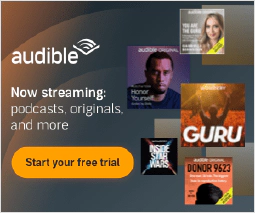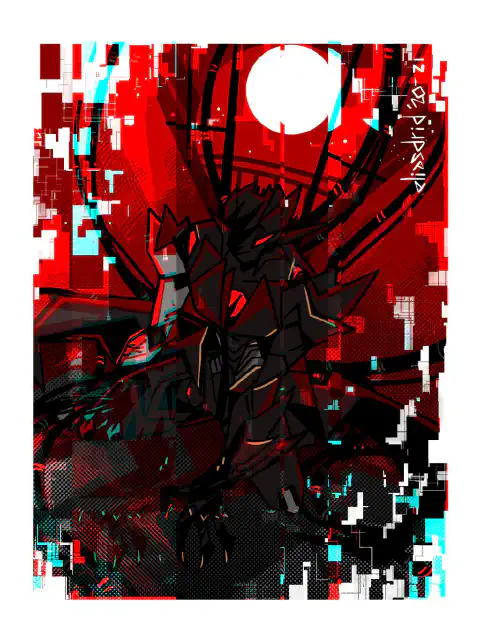Maximize Laptop Battery Life: Expert Maintenance Tips

Table of Contents
Laptop Battery Life: Maximizing Performance and Longevity
Laptop battery life is an important factor to consider for anyone who relies on their laptop for work, school, or entertainment. Understanding how to maximize battery performance and longevity can help ensure that your laptop stays powered up and ready to go when you need it most. In this article, we will explore the key factors that affect laptop battery life, as well as provide practical tips on how to optimize power settings, reduce power consumption, and extend the overall lifespan of your laptop battery.
Key Takeaways
- Optimizing power settings can significantly improve laptop battery life.
- Managing background processes and closing unnecessary applications can help conserve battery power.
- Using battery-saving software can provide additional control over power consumption.
- Proper charging and discharging practices can help extend the lifespan of your laptop battery.
- Avoid exposing your laptop to extreme temperatures and keep it clean and cool to prevent damage to the battery.
Understanding Laptop Battery Life
What is laptop battery life?
Laptop battery life refers to the amount of time a laptop battery can power a laptop before it needs to be recharged. It is an important factor to consider when purchasing a laptop as it determines how long you can use your laptop without needing to connect it to a power source. Understanding laptop battery life can help you make informed decisions about power usage and battery management.
Factors that affect laptop battery life
Understanding the factors that affect laptop battery life is crucial for maximizing performance and longevity. Several key factors can impact the overall battery life of a laptop:
- Usage patterns: The way you use your laptop, such as running resource-intensive applications or keeping multiple programs open simultaneously, can significantly affect battery life.
- Screen brightness: Higher screen brightness settings consume more power, so reducing the brightness level can help extend battery life.
- Wireless connectivity: Constantly being connected to Wi-Fi or Bluetooth can drain the battery faster, so disabling these features when not in use can be beneficial.
- Processor speed: Running the laptop at maximum performance settings can consume more power, while reducing the processor speed can help conserve battery life.
To optimize laptop battery life, it is important to be mindful of these factors and make adjustments accordingly. By understanding how these factors impact battery life, you can make informed decisions to maximize both performance and longevity.
How to measure laptop battery life
To accurately measure laptop battery life, there are a few key factors to consider:
Battery capacity: The capacity of the battery, measured in milliampere-hours (mAh), determines how long it can power your laptop. Higher capacity batteries generally provide longer battery life.
Power consumption: The amount of power your laptop consumes affects battery life. Activities like gaming or video editing require more power and drain the battery faster.
Screen brightness: The brightness level of your laptop screen can significantly impact battery life. Lowering the brightness can help conserve battery power.
Battery usage: The way you use your laptop also affects battery life. Running multiple applications or keeping numerous tabs open can drain the battery more quickly.
Battery health: Over time, the battery’s capacity may decrease, leading to shorter battery life. Monitoring the battery health can help you understand its current performance.
By considering these factors and monitoring your laptop’s battery usage, you can accurately measure and optimize its battery life.
Maximizing Laptop Battery Performance
Optimizing power settings
To maximize your laptop’s battery performance, it’s important to optimize the power settings. By adjusting the power settings, you can control how your laptop uses energy and extend its battery life. Here are some tips to optimize power settings:
- Reduce screen brightness: Lowering the screen brightness can significantly reduce power consumption.
- Enable power-saving mode: Activating the power-saving mode can limit the performance of your laptop but can greatly extend the battery life.
- Adjust sleep settings: Set your laptop to enter sleep mode after a certain period of inactivity to conserve battery power.
- Disable unnecessary startup programs: Prevent unnecessary programs from running at startup to reduce power usage.
By implementing these power settings optimizations, you can effectively manage your laptop’s energy consumption and maximize its battery life.
Managing background processes
When it comes to managing background processes on your laptop, there are a few key strategies to keep in mind:
- Identify resource-intensive applications: Take note of which applications are consuming a significant amount of CPU or memory resources. These applications can drain your laptop’s battery faster.
- Close unnecessary applications: Close any applications that you’re not actively using. This will free up system resources and help conserve battery power.
- Disable automatic updates: Automatic updates can run in the background and consume valuable battery life. Consider disabling automatic updates or scheduling them for times when your laptop is connected to a power source.
- Use task manager: Utilize your laptop’s task manager to monitor and manage background processes. This will give you insight into which processes are running and allow you to end any unnecessary ones.
By implementing these strategies, you can effectively manage background processes and optimize your laptop’s battery performance.
Using battery-saving software
Battery-saving software can help extend the battery life of your laptop by optimizing power usage and reducing unnecessary background processes. These software programs often provide features such as power profiles, which allow you to customize power settings based on your usage needs. Some software also offer battery health monitoring, providing insights into the current health of your battery and recommendations for improving longevity.
Here are some key benefits of using battery-saving software:
- Optimizing power usage: Battery-saving software can analyze your laptop’s power consumption and make adjustments to optimize energy usage, resulting in longer battery life.
- Reducing background processes: By identifying and managing unnecessary background processes, battery-saving software helps minimize power drain and improve overall performance.
- Customizable power profiles: These software programs allow you to create and switch between different power profiles, such as ‘Power Saver’ or ‘High Performance’, depending on your needs at any given time.
Tip: When using battery-saving software, it’s important to regularly update the software to ensure compatibility with your laptop’s operating system and to take advantage of any new features or optimizations.
By utilizing battery-saving software, you can maximize the performance and longevity of your laptop’s battery.
Tips for reducing power consumption
To reduce power consumption and extend your laptop’s battery life, consider the following tips:
- Adjust the screen brightness to a lower level. Bright screens consume more power.
- Close unnecessary applications and tabs to minimize background processes.
- Disable Wi-Fi and Bluetooth when not in use. These wireless connections drain battery power.
- Use the power-saving mode or energy-efficient settings provided by your operating system.
- Avoid running resource-intensive tasks, such as gaming or video editing, on battery power.
- Disconnect external devices, like USB drives or external hard drives, when not needed.
Remember, every small adjustment can contribute to maximizing your laptop’s battery performance and longevity.
Extending Laptop Battery Longevity
Proper charging and discharging practices
Proper charging and discharging practices are crucial for maximizing the longevity of your laptop battery. Follow these tips to ensure you get the most out of your battery:
- Avoid overcharging: Overcharging can lead to decreased battery performance over time. Once your laptop is fully charged, unplug it from the power source.
- Don’t let your battery drain completely: Allowing your battery to fully discharge on a regular basis can also reduce its lifespan. Try to keep your battery level between 20% and 80%.
- Avoid extreme temperatures: High temperatures can shorten the lifespan of your battery, so avoid exposing your laptop to direct sunlight or leaving it in a hot car.
- Store your laptop properly: If you’re not using your laptop for an extended period, store it in a cool and dry place with a battery charge level between 40% and 60%.
Remember, following these charging and discharging practices can help extend the life of your laptop battery and ensure optimal performance.
Avoiding extreme temperatures
Extreme temperatures can have a significant impact on the lifespan of your laptop battery. High temperatures can cause the battery to degrade faster, while low temperatures can reduce its overall performance. To avoid these issues, it is important to take the following precautions:
- Avoid exposing your laptop to direct sunlight or leaving it in a hot car, as this can lead to overheating and damage the battery.
- Store your laptop in a cool and dry place when not in use, away from sources of heat or cold.
- Avoid using your laptop in extreme temperature environments, such as outdoors during very hot or cold weather.
Tip: If you need to use your laptop in extreme temperatures, consider using a laptop cooling pad or a laptop sleeve with insulation to help regulate the temperature.
By following these guidelines, you can help ensure that your laptop battery remains in optimal condition and lasts longer.
Maintaining a clean and cool laptop
To ensure optimal performance and longevity of your laptop battery, it is important to keep your laptop clean and cool. Here are some tips to help you maintain a clean and cool laptop:
- Regularly clean the exterior of your laptop using a soft, lint-free cloth to remove dust and dirt.
- Use compressed air to clean the keyboard and vents, ensuring proper airflow and preventing overheating.
- Avoid eating or drinking near your laptop to prevent spills and potential damage.
- Keep your laptop on a hard, flat surface to allow for proper ventilation and prevent overheating.
- Consider using a laptop cooling pad or stand to further enhance airflow and cooling.
Remember, a clean and cool laptop not only improves battery life but also helps in overall performance and longevity.
Replacing the battery when necessary
When the battery of your laptop starts to degrade and no longer holds a charge, it is important to replace it to ensure optimal performance. Here are some key points to consider:
- Compatibility: Make sure to choose a battery that is compatible with your laptop model to avoid any compatibility issues.
- Quality: Invest in a high-quality battery to ensure longevity and reliability.
- Installation: Follow the manufacturer’s instructions or seek professional help for proper installation.
- Recycling: Dispose of the old battery responsibly by recycling it at designated recycling centers.
Remember, a new battery can significantly improve your laptop’s performance and extend its overall lifespan.
Conclusion
In conclusion, understanding laptop battery life is crucial for maximizing performance and longevity. Factors such as power settings, background processes, and battery-saving software play a significant role in optimizing battery performance. Additionally, practicing proper charging and discharging techniques, avoiding extreme temperatures, and maintaining a clean and cool laptop can help extend battery longevity. It is also important to replace the battery when necessary. By implementing these strategies, users can maximize their laptop battery life and ensure optimal performance for longer periods of time.
Frequently Asked Questions
1. How long does a laptop battery last?
The lifespan of a laptop battery depends on various factors such as usage patterns, battery capacity, and overall battery health. On average, a laptop battery can last between 2 to 4 years.
2. Can I leave my laptop plugged in all the time?
It is generally safe to leave your laptop plugged in all the time. However, it is recommended to occasionally use the battery and discharge it partially to maintain its health.
3. Should I always fully charge my laptop battery?
No, it is not necessary to always fully charge your laptop battery. Lithium-ion batteries, which are commonly used in laptops, perform best when they are charged between 20% and 80%.
4. Can I use my laptop while it is charging?
Yes, you can use your laptop while it is charging. However, heavy usage while charging may lead to slower charging times and increased heat generation.
5. How can I check the health of my laptop battery?
Most laptops have built-in battery health monitoring tools. You can also use third-party software to check the health of your laptop battery.
6. Should I remove the battery when using my laptop plugged in?
It is not necessary to remove the battery when using your laptop plugged in. However, if you plan to keep your laptop plugged in for an extended period of time, removing the battery can help reduce heat generation and prolong the battery’s lifespan.