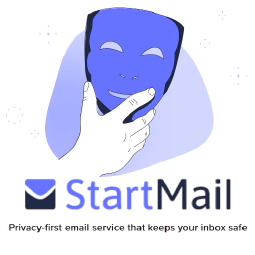Getting Started with Terraform for Infrastructure as Code

Table of Contents
Introduction to using TeraForm for Infrastructure as code applications
As more organizations move their infrastructure to the cloud, the need for managing it effectively becomes paramount. This is where Infrastructure as Code (IaC) comes in. IaC is the process of managing and provisioning infrastructure through code, rather than manual processes. This allows for greater consistency, speed, and reliability in managing infrastructure. One of the most popular tools for IaC is Teraform.
What is Teraform?
Teraform is an open-source infrastructure as code software tool that enables users to write, plan, and create infrastructure as code. Developed by HashiCorp, Teraform allows users to manage infrastructure across various cloud providers, including AWS, Azure, and Google Cloud Platform. With Teraform, users can define their infrastructure as code in configuration files, apply the code to create or update the infrastructure, and then destroy the infrastructure when it is no longer needed.
Benefits of Using Teraform
Using Teraform for infrastructure as code applications offers several benefits, including:
Efficiency and Speed: Teraform allows for faster and more efficient infrastructure management by eliminating the need for manual processes.
Consistency: By using code to define infrastructure, Teraform ensures consistency across environments.
Scalability: Teraform allows for the easy scaling of infrastructure to meet growing demands.
Collaboration: Teraform configuration files can be version controlled and shared among team members, enabling easier collaboration.
Cost Savings: Teraform’s ability to easily provision and deprovision resources can result in cost savings.
Getting Started with Teraform
To get started with Teraform, you will need to:
Download Teraform: Teraform can be downloaded from the official website .
Create a Configuration File: Teraform uses configuration files written in HashiCorp Configuration Language (HCL) or JSON. The configuration file defines the infrastructure that you want to create, update, or delete.
To use Terraform, a configuration file needs to be created to define the desired infrastructure. The configuration file specifies the resources to be created, their properties, and their dependencies.
Configuration files can be written in HashiCorp Configuration Language (HCL), a language that is designed to be human-readable and easy to learn, or in JSON format. The HCL syntax is similar to that of other programming languages, using blocks, attributes, and values.
Here’s an example of a basic Terraform configuration file in HCL format that creates an AWS EC2 instance:
provider "aws" {
region = "us-west-2"
}
resource "aws_instance" "example" {
ami = "ami-0c55b159cbfafe1f0"
instance_type = "t2.micro"
}
In this example, the configuration file specifies the aws provider and creates an aws_instance resource with an Amazon Machine Image (AMI) and an instance type.
Or for a more advanced example see the following example for using Terraform to configure systems using VMWare:
provider "vsphere" {
user = "[email protected]"
password = "password"
vsphere_server = "vcenter.example.com"
}
data "vsphere_datacenter" "dc" {
name = "Datacenter"
}
data "vsphere_datastore" "ds" {
name = "Datastore"
datacenter_id = data.vsphere_datacenter.dc.id
}
data "vsphere_network_interface" "nic" {
label = "Network adapter 1"
datacenter_id = data.vsphere_datacenter.dc.id
network_id = "VM Network"
}
resource "vsphere_virtual_machine" "vm" {
name = "terraform-vm"
folder = "/terraform"
num_cpus = 2
memory = 2048
guest_id = "otherLinux64Guest"
scsi_type = "pvscsi"
datastore_id = data.vsphere_datastore.ds.id
network_interface {
network_id = data.vsphere_network_interface.nic.network_id
}
disk {
label = "disk0"
size = 20
eagerly_scrub = true
thin_provisioned = true
}
clone {
template_uuid = "template-uuid"
}
}
In this example, the configuration file specifies the vsphere provider and creates a vsphere_virtual_machine resource with a specified name, folder, number of CPUs, amount of memory, guest OS, SCSI type, and disk settings. It also clones the virtual machine from a specified template.
The configuration file also uses data blocks to query the vSphere infrastructure for information about the datacenter, datastore, and network interface to be used by the virtual machine resource.
Once the configuration file is created, it can be used to create, update, or delete infrastructure resources.
- Initialize Teraform: Once you have created a configuration file, you can initialize Teraform by running the
terraform initcommand. This will download any necessary plugins and modules.
For example, if you have a configuration file named main.tf in a directory named terraform-example, you can initialize Terraform by running the following command in the terraform-example directory: terraform init
This will download any necessary plugins and modules specified in the configuration file.
- Plan and Apply Infrastructure: After initialization, you can run the
terraform plancommand to see what changes will be made to the infrastructure, and then apply the changes using theterraform applycommand.
After initialization, you can plan what changes will be made to the infrastructure using the terraform plan command. This will show you what resources will be created, updated, or deleted. For example, if you have a configuration file named main.tf in a directory named terraform-example, you can plan your infrastructure changes by running the following command:
terraform plan
This will show you a preview of the changes that will be made to the infrastructure.
Once you are satisfied with the changes, you can apply them using the terraform apply command. For example, if you have a configuration file named main.tf in a directory named terraform-example, you can apply your infrastructure changes by running the following command:
terraform apply
This will apply the changes to your infrastructure. Note that applying changes may take some time, depending on the size and complexity of your infrastructure.
Best Practices for Using Teraform
To ensure that you are using Teraform effectively, consider following these best practices:
Use Version Control: Store your Teraform configuration files in version control to enable collaboration and ensure changes are tracked.
Use Modules: Use Teraform modules to organize and reuse code.
Separate Configurations: Separate your configurations by environment (e.g., dev, staging, prod) to ensure consistency and avoid configuration drift.
Validate Changes: Before applying changes to infrastructure, validate them using the
terraform plancommand.
Conclusion
Teraform is a powerful infrastructure as code tool that enables faster, more efficient, and consistent infrastructure management. By using Teraform, organizations can save time and money, while also improving collaboration and scalability. By following best practices and getting started with Teraform, you can take advantage of these benefits and manage your infrastructure more effectively.
References:
- Teraform Official Website
- Teraform Documentation
- AWS Best Practices for Security, Identity, & Compliance
Disclosure and Affiliate Statement:
Affiliate Disclosure: We may earn a commission from links on this page. These commissions support our website and the content we provide. Rest assured, we only recommend products/services we believe in. Thank you for your trust! Click Here to Learn More