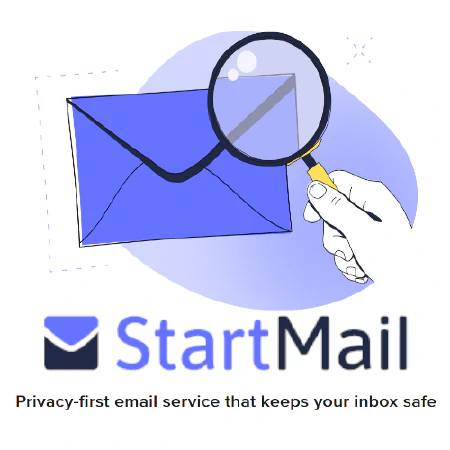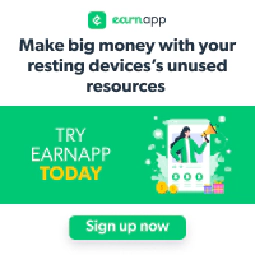Azure Security Center: Secure Your Cloud Environment with Confidence

Table of Contents
How to Secure Your Cloud Environment with Azure Security Center
Securing your cloud environment is essential for protecting your organization’s data, applications, and infrastructure from threats. Microsoft’s Azure Security Center is a powerful tool that helps you strengthen your security posture and quickly identify potential risks in your Azure environment. In this article, we will discuss how to secure your cloud environment using Azure Security Center, and cover the best practices for implementing various security features. Additionally in this article, we will dive into more technical details and examples to help you better understand how to secure your cloud environment using Azure Security Center.
Understanding Azure Security Center
Azure Security Center is a unified infrastructure security management system that helps you identify and address potential vulnerabilities in your cloud environment. It offers several features, such as threat detection, security posture management, and compliance management, to ensure your Azure environment is always secure.
Continuous Security Assessment and Advanced Threat Protection are two key features of Azure Security Center. Continuous Security Assessment helps you identify potential security issues in your environment, while Advanced Threat Protection helps you detect and respond to potential threats.
Implementing Security Policies and Compliance Standards
Azure Security Center allows you to implement and manage security policies across your cloud environment. You can use the Azure Policy service to create custom security policies or use built-in policies to enforce best practices and compliance standards. You can also assess your security posture against industry standards such as NIST 800-53 , CIS , and ISO 27001 .
Azure Security Center also provides compliance management features, allowing you to track your organization’s compliance status against various regulatory frameworks, such as GDPR , HIPAA , and PCI DSS .
Securing Your Azure Resources
Resource Security Hygiene is an important aspect of securing your cloud environment. Azure Security Center provides Secure Score, a measurement of your security posture, to help you understand the overall security of your resources. You can improve your Secure Score by addressing the recommendations provided by Azure Security Center.
Network Security
Implementing proper network security measures, such as Network Security Groups (NSGs), Azure Firewall, and Web Application Firewall (WAF), is crucial to protect your Azure environment from potential threats. These tools help you control incoming and outgoing network traffic, protecting your resources from unauthorized access and potential attacks.
Network Security Groups (NSGs)
NSGs act as a virtual firewall for your Azure resources, allowing you to define rules that permit or deny network traffic to and from your resources. For example, you can create an NSG with rules to allow or deny specific traffic:
# Create a Network Security Group
az network nsg create --name MyNSG --resource-group MyResourceGroup
# Add rules to allow or deny traffic
az network nsg rule create --name MyNSGRule --nsg-name MyNSG --priority 100 --resource-group MyResourceGroup --access Allow --protocol Tcp --direction Inbound --source-address-prefixes '*' --source-port-ranges '*' --destination-address-prefixes '*' --destination-port-ranges '80'
Learn more about Network Security Groups in the official documentation.
Azure Firewall
Azure Firewall is a managed, cloud-based network security service that protects your Azure resources. It provides advanced features like threat intelligence-based filtering, web categories, and centralized logging and analytics. To set up Azure Firewall, you can follow these quickstart instructions .
Web Application Firewall (WAF)
Web Application Firewall (WAF) is a feature of Azure Application Gateway that provides protection for your web applications against common web exploits like SQL injection, cross-site scripting, and other threats. WAF can be easily integrated with your existing web applications, and you can configure custom rules to protect against specific attack patterns.
Here’s an example of how to create an Application Gateway with WAF enabled:
# Create a WAF policy
az network application-gateway waf-policy create --name MyWafPolicy --resource-group MyResourceGroup --location EastUS
# Create a virtual network and subnet
az network vnet create --name MyVNet --resource-group MyResourceGroup --location EastUS --address-prefix 10.0.0.0/16
az network vnet subnet create --name MySubnet --resource-group MyResourceGroup --vnet-name MyVNet --address-prefix 10.0.0.0/24
# Create a public IP address
az network public-ip create --name MyPublicIP --resource-group MyResourceGroup --location EastUS --sku Standard
# Create an Application Gateway with WAF enabled
az network application-gateway create --name MyAppGateway --resource-group MyResourceGroup --location EastUS --vnet-name MyVNet --subnet MySubnet --public-ip-address MyPublicIP --http-settings-cookie-based-affinity Enabled --sku WAF_v2 --waf-policy MyWafPolicy
Learn more about Web Application Firewall in the official documentation.
Identity and Access Management
Azure Active Directory (Azure AD) is an essential component of securing your cloud environment. Azure Security Center provides recommendations for improving identity and access management, such as enabling Multi-Factor Authentication (MFA), implementing Role-Based Access Control (RBAC), and monitoring suspicious activities.
Multi-Factor Authentication (MFA)
MFA adds an extra layer of security to your Azure AD accounts by requiring users to provide two or more forms of verification before granting access. You can enable MFA for your organization by following the step-by-step guide provided by Microsoft.
Example: Enable MFA for a user
# Connect to Azure AD
Connect-AzureAD
# Enable MFA for a specific user
$UserPrincipalName = "[email protected]"
$StsUserObjectID = (Get-AzureADUser -Filter "UserPrincipalName eq '$UserPrincipalName'").ObjectId
$StrongAuthRequirements = @(@{"Location"=""; "SatisfactionFactor"="2"; "VerificationMethod"="1"};@{"Location"=""; "SatisfactionFactor"="2"; "VerificationMethod"="2"})
Set-AzureADUser -ObjectId $StsUserObjectID -StrongAuthenticationRequirements $StrongAuthRequirements
Role-Based Access Control (RBAC)
RBAC allows you to define granular permissions for your Azure resources, ensuring that users have the appropriate level of access. You can assign roles to users, groups, or applications to manage their access to resources within your organization. To implement RBAC, follow the official guide from Microsoft.
Example: Assign a role to a user
# Assign a Reader role to a user
az role assignment create --assignee [email protected] --role "Reader" --scope "/subscriptions/your_subscription_id/resourceGroups/your_resource_group"
Monitoring Suspicious Activities
Azure AD provides features like Identity Protection and Conditional Access that help you monitor and respond to suspicious activities. Identity Protection uses machine learning algorithms to detect anomalies and risky sign-in attempts, while Conditional Access allows you to set policies that control access based on factors like device, location, and risk level.
To set up Azure AD Identity Protection, follow the official guide from Microsoft.
Example: Create a Conditional Access policy
# Connect to Azure AD
Connect-AzureAD
# Create a Conditional Access policy
$PolicyName = "BlockSignInFromUnknownLocations"
$PolicyDescription = "Block sign-ins for users from unknown locations."
$PolicyState = "Enabled"
$Conditions = @{
"SignInRiskLevels" = @("medium","high");
"Locations" = @{
"Included" = @();
"Excluded" = @("AllTrusted")
}
}
$GrantControls = @{
"Operator" = "OR";
"BuiltInControls" = @("Block")
}
New-AzureADMSConditionalAccessPolicy -DisplayName $PolicyName -State $PolicyState -Conditions $Conditions -GrantControls $GrantControls -Description $PolicyDescription
Learn more about Azure AD Identity Protection and Conditional Access in the official documentation.
Data Security
Protecting your data in the cloud is crucial. Azure Security Center offers several data security features, such as Azure Information Protection, Azure Storage Service Encryption, and Azure Disk Encryption. These features help you encrypt and manage access to your data, ensuring that sensitive information remains secure.
Azure Information Protection
Azure Information Protection (AIP) is a cloud-based solution that helps you classify, label, and protect sensitive documents and emails. AIP provides a set of built-in labels, such as “Confidential” and “Personal,” which can be customized according to your organization’s needs. You can also configure AIP to automatically apply labels based on predefined rules. To get started with AIP, follow the official guide .
Example: Creating a custom label
# Connect to the AIP service
Connect-AipService
# Create a custom label with protection settings
$LabelName = "Sensitive - Internal Use Only"
$LabelDescription = "This label applies encryption and an access policy for internal use only."
$LabelProtectionSettings = @{
"ContentExpirationDate" = (Get-Date).AddMonths(6).ToUniversalTime();
"OfflineAccessInterval" = "P7D";
"UserRights" = @("domain\GroupA=View", "domain\GroupB=View,Edit,Print")
}
New-AipServiceLabel -Name $LabelName -Description $LabelDescription -ProtectionSettings $LabelProtectionSettings
Azure Storage Service Encryption
Azure Storage Service Encryption (SSE) automatically encrypts your data at rest in Azure Storage accounts, including Blob, File, Table, and Queue storage. SSE uses Azure-managed keys or customer-managed keys to provide encryption at the storage account level. To enable SSE, follow the step-by-step guide provided by Microsoft.
Example: Enable SSE for a storage account
# Enable SSE using Azure-managed keys
az storage account update --name mystorageaccount --resource-group myresourcegroup --encryption-services blob file
Azure Disk Encryption
Azure Disk Encryption helps you secure virtual machine disks by encrypting them with BitLocker (Windows) or dm-crypt (Linux). The encryption keys and secrets are protected by Azure Key Vault, ensuring that your data is secured at rest. To enable Azure Disk Encryption, follow the official guide from Microsoft.
Example: Enable Azure Disk Encryption for a virtual machine
# Enable Azure Disk Encryption for a Windows VM
az vm encryption enable --resource-group myResourceGroup --name myVM --disk-encryption-keyvault myKeyVault
Learn more about Azure Information Protection , Azure Storage Service Encryption , and Azure Disk Encryption in the official documentation.
Detecting and Responding to Threats
Azure Security Center uses advanced threat detection capabilities to identify and alert you of potential threats. By integrating with Azure Sentinel, you can monitor, investigate, and respond to security incidents across your entire environment.
Threat Detection
Azure Security Center uses Azure Defender, a set of advanced threat detection capabilities, to identify potential security threats. Azure Defender monitors your resources for indicators of compromise and provides alerts and recommendations to help you respond to potential threats. To enable Azure Defender, follow the official guide .
Example: Enable Azure Defender for a subscription
# Enable Azure Defender for a subscription
az security auto-provisioning-setting update --name default --auto-provision on
Threat Response
When a threat is detected, it’s essential to respond quickly and effectively. Azure Security Center provides Security Incident management, which helps you investigate and respond to security incidents. You can also integrate with Azure Sentinel to create automated playbooks and orchestrate your response to security incidents. Learn more about integrating Azure Security Center with Azure Sentinel in the official documentation.
Example: Create a Logic App playbook for Azure Sentinel
# Create a resource group
az group create --name MyResourceGroup --location EastUS
# Create a Logic App
az logic workflow create --resource-group MyResourceGroup --location EastUS --name MyPlaybook --definition @playbook-definition.json
The playbook-definition.json file should contain the Logic App playbook definition. You can find examples of playbooks for Azure Sentinel in the
Azure-Sentinel GitHub repository
.
By leveraging Azure Security Center’s threat detection capabilities and integrating with Azure Sentinel, you can create a robust security strategy to detect and respond to threats in your Azure environment. Learn more about Azure Defender and Azure Sentinel in the official documentation.
Monitoring and Reporting
Monitoring and reporting are essential components of maintaining a secure cloud environment. Azure Security Center provides several tools for monitoring and reporting, such as Security Dashboard, Security Alerts, and Compliance Reports.
Security Dashboard
The Security Dashboard in Azure Security Center provides a comprehensive overview of your security posture. It displays your Secure Score, security recommendations, and active security alerts. The dashboard also provides insights into your compliance status and allows you to track your progress over time.
Security Alerts
Azure Security Center generates security alerts when potential threats are detected. These alerts provide detailed information about the threat, as well as recommendations for mitigating the risk. You can configure Azure Security Center to send notifications via email, SMS, or integrate with third-party tools like Slack or Microsoft Teams .
Compliance Reports
Azure Security Center allows you to generate compliance reports for various regulatory frameworks, such as GDPR, HIPAA, and PCI DSS. These reports help you track your organization’s compliance status and identify areas that require improvement.
Best Practices for Azure Security Center
To get the most out of Azure Security Center, consider implementing the following best practices:
- Enable Azure Security Center on all your subscriptions: Ensuring that all your Azure subscriptions are protected by Azure Security Center is crucial for maintaining a secure cloud environment.
- Regularly review your Secure Score: Monitoring your Secure Score helps you understand your overall security posture and identify areas that require improvement.
- Implement security recommendations: Addressing the security recommendations provided by Azure Security Center helps you improve your security posture and reduce potential risks.
- Monitor security alerts: Regularly review and respond to security alerts to mitigate potential threats and maintain a secure environment.
- Stay up-to-date with compliance requirements: Ensure that your organization stays compliant with the latest regulatory frameworks by regularly reviewing and updating your compliance policies.