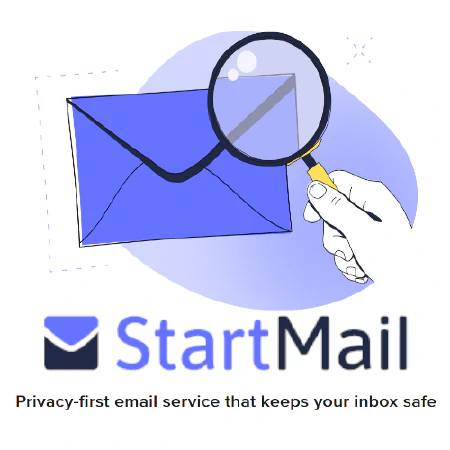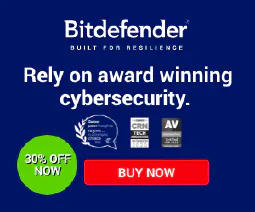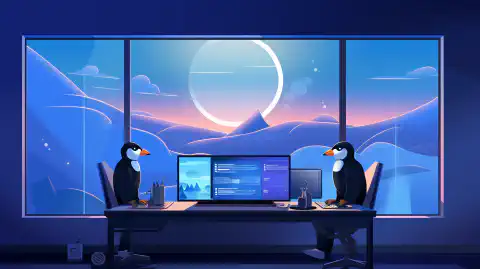Understanding DNS and Root DNS: How They Work, Their Importance, and Troubleshooting Guidance

Table of Contents
How DNS and Root DNS Works
Introduction
The Domain Name System (DNS) is a crucial component of the internet infrastructure that allows users to access websites using domain names instead of IP addresses. It acts as a phone book, translating human-readable domain names into IP addresses understood by computers. At the heart of the DNS is the Root DNS, a hierarchical and distributed system that plays a vital role in the resolution of domain names. In this article, we will explore the workings of DNS and delve into the intricacies of the Root DNS and the records each domain might have.
The Domain Name System (DNS)
The Domain Name System is a decentralized naming system that associates domain names with IP addresses. It enables users to access websites and other internet resources by simply typing a domain name into their web browser. DNS eliminates the need for users to memorize complex IP addresses and provides a more user-friendly experience.
DNS Hierarchy
DNS operates in a hierarchical structure consisting of multiple levels. At the top of the hierarchy is the Root Zone, followed by top-level domains (TLDs), second-level domains, and subdomains. Each level in the hierarchy contributes to the complete domain name, such as www.example.com, where “www” is a subdomain, “example” is the second-level domain, and “com” is the TLD.
DNS Resolution Process
When a user enters a domain name into their web browser, the DNS resolution process begins. The browser sends a DNS query to the DNS resolver, typically provided by the user’s internet service provider (ISP). The resolver then follows a series of steps to resolve the domain name and obtain the corresponding IP address.
Local DNS Cache: The resolver first checks its local cache for the requested domain name and IP address. If the information is found, the resolver directly returns the result without further queries.
Recursive Query: If the information is not found in the local cache, the resolver initiates a recursive query. It starts by contacting the Root DNS servers, which are responsible for the “.” (dot) zone. The Root DNS servers respond with the IP addresses of the TLD servers for the requested domain’s TLD.
TLD Query: The resolver then contacts the TLD servers identified in the previous step and requests the IP addresses of the authoritative name servers responsible for the requested domain.
Authoritative Name Server Query: The resolver sends a query to the authoritative name servers obtained from the TLD servers. These servers hold the authoritative records for the domain name. The authoritative name servers respond with the IP address associated with the domain name.
Response to Client: Finally, the resolver receives the IP address from the authoritative name servers and returns it to the client’s web browser. The browser can then establish a connection with the web server using the obtained IP address.
DNS Caching
To improve performance and reduce the load on DNS servers, DNS resolvers implement caching mechanisms. When a resolver receives a response for a DNS query, it stores the mapping of domain names to IP addresses in its local cache. Subsequent queries for the same domain name can be resolved directly from the cache, eliminating the need for further queries to the DNS hierarchy.
Caching occurs at multiple levels, including the local resolver, ISP resolver, and even within individual devices like routers and operating systems. The duration for which DNS records are cached is determined by the Time-to-Live (TTL) value specified in the DNS response. Once the TTL expires, the resolver discards the cached record and performs a fresh query to update the IP address.
Clearing out your local DNS Cache
Clearing the DNS cache can help resolve certain DNS-related issues and ensure that your system fetches the latest DNS records. Here’s how you can clear the DNS cache on different operating systems:
Windows
To clear the DNS cache on Windows, follow these steps:
Open the Command Prompt by pressing
Win + Rand typingcmd. Press Enter to open the Command Prompt.In the Command Prompt, type the following command and press Enter:
ipconfig /flushdns
This command will flush the DNS resolver cache on your Windows system.
macOS
To clear the DNS cache on macOS, follow these steps:
Open the Terminal application. You can find it in the Applications > Utilities folder, or you can search for it using Spotlight.
In the Terminal, type the following command and press Enter:
sudo killall -HUP mDNSResponder
This command restarts the mDNSResponder process, which is responsible for DNS resolution on macOS.
Linux
To clear the DNS cache on Linux, the process may vary depending on the distribution and DNS resolver used. Here are a couple of common methods:
- Systemd-Based Systems (e.g., Ubuntu, Fedora):
Open the Terminal and run the following command with root privileges:
sudo systemd-resolve --flush-caches
This command flushes the DNS cache on systems that use systemd-resolved as the DNS resolver.
- Non-Systemd-Based Systems:
Open the Terminal and run the following command with root privileges:
sudo /etc/init.d/nscd restart
This command restarts the Name Service Cache Daemon (nscd), which is responsible for DNS caching on non-systemd Linux distributions.
It’s worth noting that the steps provided here are general guidelines, and the specific commands or methods might differ slightly based on the operating system version or distribution you are using. Clearing the DNS cache can help resolve certain DNS-related issues, but it’s important to note that it won’t fix all network connectivity problems.
How the Root DNS System Works
The Root DNS system is a fundamental part of the Domain Name System (DNS) infrastructure. Let’s take a closer look at how the Root DNS system operates:
1. Root Zone and Root Servers
The Root DNS system starts with the Root Zone, which represents the top-level of the DNS hierarchy. The Root Zone contains information about the authoritative name servers for all top-level domains (TLDs), such as .com, .org, .net, and country-code TLDs like .us, .uk, etc.
The Root DNS system consists of a set of 13 Root DNS servers, labeled with the letters A to M. These servers are geographically distributed across the globe, ensuring redundancy and reliability.
2. Anycast Routing
To handle the enormous amount of DNS traffic, the Root DNS servers employ a technique called anycast routing. Anycast routing allows multiple servers to share the same IP address, but they are geographically dispersed. When a DNS query reaches the nearest Root DNS server through anycast routing, it is automatically routed to the appropriate server based on network conditions, ensuring efficient and balanced load distribution.
When a user initiates a DNS query, their request is routed to the nearest available Root DNS server through anycast routing. The network infrastructure directs the query to the server that provides the shortest path, based on network conditions. Anycast routing ensures efficient load distribution and helps prevent bottlenecks.
3. Recursive DNS Resolvers
When a DNS resolver receives a query for a domain name, it follows a recursive resolution process. The resolver starts by contacting one of the Root DNS servers.
The Root DNS server responds to the resolver with a referral, providing the IP addresses of the TLD name servers responsible for the requested TLD. These TLD name servers hold the information about the authoritative name servers for specific domain names within their TLD.
4. Referrals and Authoritative Name Servers
After receiving the referral from the Root DNS server, the resolver contacts the appropriate TLD name server based on the domain’s TLD.
The TLD name server responds to the resolver with another referral, providing the IP addresses of the authoritative name servers responsible for the requested domain name.
The resolver then contacts the authoritative name servers and requests the IP address associated with the domain name.
5. Caching and TTL
Throughout the DNS resolution process, caching plays a crucial role in improving performance and reducing the load on DNS servers. DNS resolvers implement caching mechanisms to store the mapping of domain names to IP addresses.
DNS records obtained during the resolution process are cached for a specific duration defined by the Time-to-Live (TTL) value. The TTL indicates the time for which the DNS record remains valid. Once the TTL expires, the resolver discards the cached record and performs a fresh query to obtain the updated IP address.
6. Collaboration and Management
The Root DNS system is managed through collaboration between the Internet Corporation for Assigned Names and Numbers (ICANN) and the Root Server Operators.
ICANN oversees the overall management and coordination of the DNS, working closely with the Root Server Operators. They collaborate to maintain the root zone file, which contains the information about the 13 Root DNS servers and the associated IP addresses.
The Root Server Operators ensure the operation and availability of the Root DNS servers, contributing to the stability and resilience of the entire DNS infrastructure.
Overall, the Root DNS system serves as the starting point for DNS resolution, facilitating the mapping of domain names to IP addresses and enabling users to access websites and internet resources efficiently.
The 13 Root DNS Servers
The 13 Root DNS servers are identified by letters from A to M. Each server is hosted at a different physical location, ensuring redundancy and fault tolerance. These servers are responsible for handling queries related to the root zone, which includes the top-level domains (TLDs) such as .com, .org, .net, and country-code TLDs like .us, .uk, etc.
ICANN and Root DNS Management
The Internet Corporation for Assigned Names and Numbers (ICANN) is responsible for the management and coordination of the DNS and the allocation of IP addresses. ICANN works closely with the Root Server Operators to ensure the stability and security of the Root DNS. They collaborate to maintain the root zone file, which contains the information about the 13 Root DNS servers and the associated IP addresses.
Types of DNS Records and Their Purposes
DNS records are essential components of the Domain Name System (DNS) that provide various types of information associated with a domain name. Let’s explore some common types of DNS records and their purposes:
| Record Type | Description | Example |
|---|---|---|
| A | Maps a domain name to an IPv4 address. | example.com IN A 192.0.2.1 |
| AAAA | Maps a domain name to an IPv6 address. | example.com IN AAAA 2001:db8::1 |
| CNAME | Maps an alias (canonical name) to the actual domain name. | www.example.com IN CNAME example.com |
| MX | Specifies the mail servers responsible for accepting incoming emails. | example.com IN MX 10 mail.example.com |
| TXT | Stores arbitrary text data, often used for SPF, DKIM, or domain verification. | example.com IN TXT "v=spf1 a mx -all" |
| NS | Indicates the authoritative name servers for the domain. | example.com IN NS ns1.example.com |
| SOA | Specifies global properties for the zone (start of authority record). | example.com IN SOA ns1.example.com |
| SRV | Defines the location of a specific service offered by the domain. | _service._proto.example.com IN SRV 10 20 5060 target.example.com |
| PTR | Maps an IP address to a domain name (reverse DNS lookup). | 1.2.0.192.in-addr.arpa IN PTR example.com |
1. A Record (Address Record)
The A record maps a domain name to an IPv4 address. It is the most basic and commonly used DNS record type. When a user enters a domain name into a web browser, the A record allows the browser to resolve the domain name to the corresponding IP address of the web server hosting the website.
2. AAAA Record (IPv6 Address Record)
The AAAA record serves the same purpose as the A record but is used for mapping a domain name to an IPv6 address. With the transition to IPv6, AAAA records are becoming increasingly important to enable connectivity over IPv6 networks.
3. CNAME Record (Canonical Name Record)
The CNAME record creates an alias or canonical name for a domain name. It is used when you want a domain or subdomain to point to another domain or subdomain. For example, if you have a subdomain “www” that you want to point to “mywebsite.com,” you can create a CNAME record that aliases “www” to “mywebsite.com.”
4. MX Record (Mail Exchanger Record)
The MX record specifies the mail server responsible for accepting incoming email messages for a domain. It indicates the server to which emails should be delivered. Multiple MX records can be defined, each with a priority value to determine the order in which mail servers are tried if the primary server is unavailable.
5. TXT Record (Text Record)
The TXT record is used to store text-based information associated with a domain. It is commonly used for purposes such as domain verification, sender policy framework (SPF) records for email authentication, and general information or notes about a domain.
6. SRV Record (Service Record)
The SRV record defines the location of a specific service or resource within a domain. It is commonly used for services like VoIP, instant messaging, and other applications that require locating specific servers or services associated with a domain.
7. NS Record (Name Server Record)
The NS record specifies the authoritative name servers for a domain. It identifies the servers that hold the DNS records for a particular domain. When a DNS resolver needs to resolve a domain name, it queries the NS records to find the authoritative name servers for that domain.
8. PTR Record (Pointer Record)
The PTR record is used in reverse DNS lookups to map an IP address to a domain name. It is commonly used to verify the identity of a mail server and help prevent spam. Reverse DNS lookups are often used to validate the authenticity of an email server.
9. SOA Record (Start of Authority Record)
The SOA record contains administrative information about a domain. It includes details such as the primary authoritative name server for the domain, the contact email address for the domain administrator, and various timing parameters for the domain’s DNS records.
These are just a few examples of the many types of DNS records available. Each record serves a specific purpose in the DNS infrastructure, enabling efficient and accurate resolution of domain names to their associated resources.
DNS Troubleshooting Commands for Different Operating Systems
When encountering DNS issues, performing diagnostic commands can help identify and troubleshoot the problem. Here are some commonly used commands for DNS troubleshooting on different operating systems:
Windows
1. ipconfig /flushdns
This command clears the DNS cache on Windows, which can help resolve issues related to outdated or incorrect DNS records. Open the Command Prompt and enter the command to flush the DNS cache.
2. ipconfig /all
Running ipconfig /all displays detailed information about the network interfaces on your Windows system, including the configured DNS servers. This command can help verify that the correct DNS servers are being used.
macOS
1. sudo killall -HUP mDNSResponder
This command restarts the mDNSResponder process on macOS, which is responsible for DNS resolution. Running this command can help refresh DNS settings and resolve DNS-related issues. Open the Terminal application and enter the command with administrative privileges.
2. nslookup
The nslookup command is a powerful tool for DNS troubleshooting on macOS. It allows you to query DNS records, test DNS resolution, and check connectivity to DNS servers. Open the Terminal and run nslookup followed by the domain name or IP address you want to investigate.
Linux
1. systemd-resolve --flush-caches
On Linux systems that use systemd as the DNS resolver, the systemd-resolve --flush-caches command clears the DNS cache. It can help resolve DNS issues caused by outdated cache entries. Open the Terminal and run the command with administrative privileges.
2. dig
The dig command is a versatile DNS diagnostic tool available on Linux systems. It provides detailed information about DNS queries, responses, and DNS server configurations. You can use dig to query specific DNS records, test DNS resolution, and troubleshoot DNS-related problems. Open the Terminal and run dig followed by the domain name or IP address you want to investigate.
These commands serve as valuable tools for diagnosing and resolving DNS issues on different operating systems. By leveraging these commands, you can gain insights into DNS configurations, verify DNS server settings, and troubleshoot connectivity problems.
It’s important to note that the specific commands and their options may vary depending on the operating system version and distribution you are using. Consult the documentation for your specific operating system version for detailed information about these commands and their usage.
Conclusion
The Domain Name System (DNS) and the Root DNS play integral roles in the functioning of the internet. DNS enables users to access websites using user-friendly domain names, while the Root DNS serves as the foundation for the entire DNS hierarchy. Understanding how DNS and Root DNS work empowers us to navigate the web seamlessly and appreciate the intricate infrastructure supporting our online experiences.