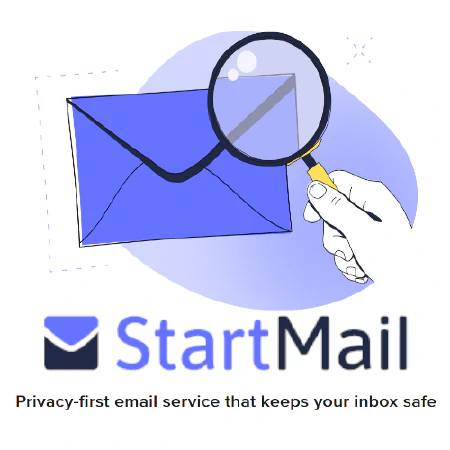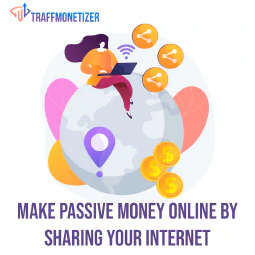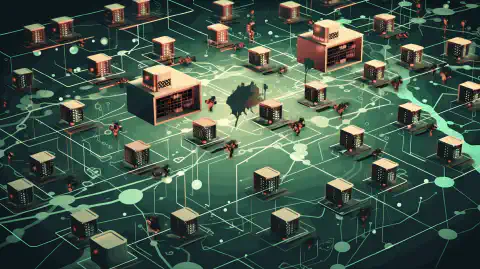Demystifying WMI Filtering: Maximizing GPO Control with Effective Techniques

Table of Contents
Introduction
In the realm of Group Policy Objects (GPOs), WMI filtering plays a crucial role in controlling the application of policies to specific computers or users based on their WMI (Windows Management Instrumentation) query results. This powerful feature allows administrators to fine-tune policy targeting and ensure that policies are only applied to the desired targets. In this article, we will explore the concept of WMI filtering, understand how it works within GPOs, learn how to create WMI filters for GPOs, and discover some practical examples.
What is WMI Filtering?
WMI filtering refers to the process of applying filters to GPOs based on the results of WMI queries. WMI is a management infrastructure built into Windows operating systems, enabling administrators to retrieve management data and interact with system resources programmatically. By utilizing WMI filtering, administrators can dynamically target GPOs based on specific criteria determined by WMI queries.
WMI filters are written using the WMI Query Language (WQL), a subset of SQL (Structured Query Language). The filters are typically constructed based on properties and values available in the WMI namespace. Administrators can leverage various conditions, logical operators, and namespaces to craft complex WMI queries that accurately target specific computers or users.
How Does WMI Filtering Work in GPOs?
In Group Policy, WMI filtering is a powerful mechanism that allows administrators to apply GPOs selectively based on the evaluation of WMI queries. By associating a WMI filter with a GPO, administrators can control the application of the GPO by determining whether the filter evaluates to True or False.
WMI filters are constructed using the WMI Query Language (WQL), which is a subset of SQL (Structured Query Language). Using WQL, administrators can create complex queries that consider various properties and values available in the WMI namespace. This enables precise targeting of specific computers or users.
For example, let’s say an organization wants to apply a specific GPO only to computers running Windows 10 operating system. With WMI filtering, they can create a WMI filter that checks the OperatingSystem property of the Win32_OperatingSystem class. The WMI query could be something like:
SELECT * FROM Win32_OperatingSystem WHERE Version LIKE "10.%"
In this example, the query checks if the version of the operating system starts with “10.”, indicating it is Windows 10. If the query evaluates to True, the GPO will be applied to the target computer; otherwise, it will not.
WMI filtering also supports various conditions and logical operators, such as AND, OR, and NOT, allowing administrators to create more sophisticated filters. They can combine multiple properties and values to achieve fine-grained control over GPO application.
Furthermore, administrators can leverage different WMI namespaces to access specific sets of WMI classes and properties. This flexibility enables them to target GPOs based on a wide range of criteria, including hardware configurations, software installations, network settings, and more.
To learn more about creating WMI filters and constructing WMI queries, you can refer to the official Microsoft documentation on WMI Filtering for Group Policy .
By utilizing WMI filtering in GPOs, administrators can effectively tailor the application of GPOs to specific computers or users based on dynamic conditions, enhancing the overall management and control of their IT environments.
Creating WMI Filters for GPOs
To create a WMI filter for a GPO, follow these steps:
Open the Group Policy Management Console (GPMC) on a domain-joined Windows computer.
Expand the domain and navigate to the WMI Filters node.
Right-click on WMI Filters and select New.
Provide a meaningful name for the filter and enter the WMI query in the Query field. The query should be crafted using WQL syntax.
Click OK to save the WMI filter.
Once the WMI filter is created, it can be associated with one or more GPOs. To associate a WMI filter with a GPO, perform the following steps:
Right-click on the desired GPO and select Properties.
In the GPO Properties window, go to the WMI Filtering tab.
Select the desired WMI filter from the list of available filters.
Click OK to save the changes.
By associating WMI filters with GPOs, administrators can precisely target the application of policies to specific computers or users based on the results of WMI queries.
How Many WMI Filters Can Be Configured for a GPO?
When it comes to WMI filtering in a GPO, administrators have the flexibility to configure multiple WMI filters to achieve precise policy targeting. There is no specific limit on the number of filters that can be associated with a single GPO, giving administrators the freedom to create complex combinations.
However, it is crucial to consider the impact of the number of filters on GPO processing time. As the number of filters increases, the time taken to evaluate and apply the GPOs may also increase. To ensure efficient policy application, it is advisable to keep the number of filters within a reasonable count.
For instance, let’s say an organization wants to apply a GPO only to computers running Windows 10 and having a specific software installed. In this case, they can create two separate WMI filters—one for the operating system and another for the software installation. By combining these filters, they can precisely target the desired computers.
It’s important to strike a balance between having enough filters to meet specific targeting requirements and minimizing the processing time. Administrators should evaluate the complexity of their environment, the number of computers or users involved, and the performance implications before deciding on the number of WMI filters to configure.
By leveraging the capability of configuring multiple WMI filters, administrators can optimize policy targeting in GPOs while ensuring efficient processing and management of their IT environment.
Practical Examples of WMI Filtering in GPOs
WMI filtering in GPOs provides practical solutions for targeted policy application. Here are a few examples:
Targeting Specific Operating Systems: Suppose you want to apply a GPO exclusively to Windows 10 computers. By creating a WMI filter with a query that checks the operating system version, such as
"SELECT * FROM Win32_OperatingSystem WHERE Version LIKE '10.%'", you can precisely target Windows 10 machines.Different Policies for Desktops and Laptops: If you have distinct policies for desktops and laptops, you can employ two WMI filters. One filter can identify desktop computers using hardware attributes, like
"SELECT * FROM Win32_ComputerSystem WHERE Desktop = True", while the other filter distinguishes laptops. This way, you can apply policies tailored to each device type.Selective Policy Application Based on Disk Space: To avoid applying resource-intensive policies on computers with limited disk space, you can create a WMI filter that checks available disk space. For example, using a query like
"SELECT * FROM Win32_LogicalDisk WHERE FreeSpace > 10737418240", you can exclude computers with less than 10 GB of free disk space from receiving certain policies.
These examples illustrate the flexibility and power of WMI filtering in GPOs, allowing administrators to target policy application based on specific criteria.
Conclusion
WMI filtering is a valuable feature within Group Policy Objects that allows administrators to selectively apply policies based on the results of WMI queries. By utilizing WMI filters, administrators can precisely target policy application to specific computers or users, enabling more efficient and controlled policy management. In this article, we explored the concept of WMI filtering, understood its workings within GPOs, learned how to create WMI filters, and discovered practical examples of their usage.
By incorporating WMI filtering into your GPO management practices, you can enhance the precision and effectiveness of policy application, ensuring that policies are applied only where they are intended to be.
References
- Microsoft Docs: Create WMI Filters for the GPO
- Microsoft Docs: about_WQL
- Microsoft Docs: Group Policy
- Microsoft Docs: Group Policy Management Console