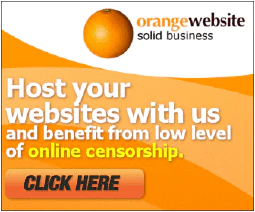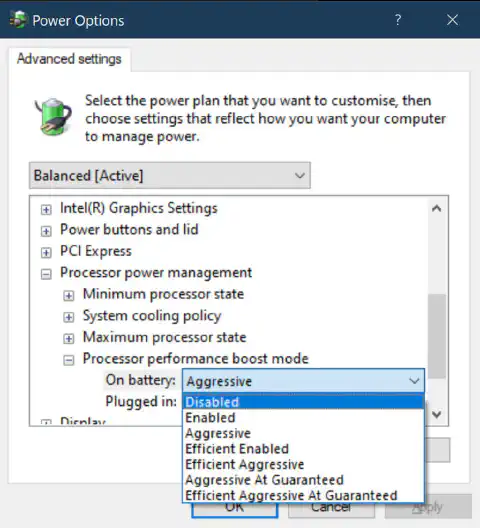Maximizing Cooling in PCs: Ventilation and Longevity Tips

Table of Contents
Cooling Computer Systems: Ensuring Proper Ventilation and System Longevity
Proper ventilation is crucial for cooling computer systems and ensuring their longevity. Without adequate airflow, computer components can overheat, leading to decreased performance and potential damage. In this article, we will explore the importance of proper ventilation, how to optimize airflow for effective cooling, strategies for managing dust and debris, monitoring and controlling system temperatures, and preventing system overheating in extreme conditions. Here are the key takeaways:
Key Takeaways
- Proper ventilation is essential for cooling computer systems and maintaining their performance and longevity.
- Choosing the right case and positioning components correctly can optimize airflow and prevent overheating.
- Regular cleaning and maintenance practices, along with the use of dust filters, can help manage dust and debris and ensure long-term system health.
- Monitoring system temperatures and adjusting fan speeds and component settings are important for temperature control.
- In extreme conditions, such as high-performance gaming systems or server environments, additional cooling solutions may be necessary to prevent system overheating.
Importance of Proper Ventilation in Cooling Computer Systems
Understanding the Impact of Heat on Computer Performance
Excessive heat can significantly impact the performance and lifespan of computer systems. Heat is a natural byproduct of the intense processing power and electrical components within a computer. When not properly managed, this heat can lead to thermal throttling, system instability, and even permanent damage to the hardware.
To better understand the impact of heat on computer performance, consider the following:
- Reduced CPU performance: High temperatures can cause the CPU to slow down or reduce its processing power to prevent overheating.
- Increased fan noise: When the system gets too hot, the fans will spin faster to dissipate heat, resulting in increased noise levels.
- Frequent system crashes: Overheating can cause the system to become unstable, leading to frequent crashes and unexpected shutdowns.
- Shortened component lifespan: Excessive heat can accelerate the degradation of computer components, reducing their overall lifespan.
To ensure optimal performance and longevity, it is crucial to implement proper ventilation and cooling techniques.
The Role of Ventilation in Preventing Overheating
Proper ventilation plays a crucial role in preventing overheating in computer systems. Ventilation refers to the process of circulating air within the system, allowing heat to dissipate and maintaining optimal temperatures. Without adequate ventilation, computer components can quickly reach high temperatures, leading to performance issues and potential damage.
- Efficient ventilation helps to remove heat generated by the components and ensures a constant flow of cool air.
- It prevents the accumulation of hot air pockets that can cause localized overheating.
- Ventilation also helps to maintain a consistent temperature throughout the system, preventing thermal imbalances.
To understand the importance of ventilation, consider the analogy of a room with poor air circulation. Without proper airflow, the room becomes stuffy and uncomfortable. Similarly, a computer system without proper ventilation becomes prone to overheating and instability.
Tip: Ensure that the computer case has sufficient ventilation openings and that components are properly positioned to allow for optimal airflow.
Common Consequences of Inadequate Ventilation
Inadequate ventilation in computer systems can lead to a range of problems that can negatively impact performance and system longevity. Heat buildup is one of the primary consequences of inadequate ventilation. When heat is not effectively dissipated, it can cause components to operate at higher temperatures, leading to reduced performance and potential damage. Another consequence is thermal throttling, where the system automatically reduces its performance to prevent overheating. This can result in slower processing speeds and decreased overall system efficiency.
To illustrate the impact of inadequate ventilation, consider the following table that highlights the average temperatures of various components under normal operating conditions and when ventilation is restricted:
| Component | Normal Operating Temperature | Restricted Ventilation Temperature |
|---|---|---|
| CPU | 40°C | 70°C |
| GPU | 50°C | 80°C |
| Hard Drive | 35°C | 60°C |
It is clear from the table that restricted ventilation can significantly increase component temperatures, putting them at risk of damage.
To prevent these consequences, it is essential to ensure proper ventilation in computer systems. This can be achieved by choosing a case that promotes maximum airflow, positioning components to optimize cooling, and utilizing fans and heat sinks to enhance airflow. Regular cleaning and maintenance practices, such as removing dust and debris, can also help maintain optimal ventilation. Additionally, monitoring system temperatures and adjusting fan speeds can prevent overheating. In extreme conditions, such as high-performance gaming systems or server environments, advanced cooling solutions like liquid cooling may be necessary to effectively control temperatures and prevent overheating.
Optimizing Airflow for Effective Cooling
Choosing the Right Case for Maximum Airflow
To ensure maximum airflow and efficient cooling, it is crucial to choose the right case for your computer system. Here are some key considerations:
- Size: Opt for a case that is spacious enough to accommodate all your components and has ample room for airflow.
- Airflow Design: Look for cases with optimized airflow design, such as front intake fans and rear exhaust fans, to facilitate the flow of cool air and expel hot air.
- Cable Management: Proper cable management helps to avoid obstructing airflow. Use cable ties and routing holes to keep cables organized and out of the way.
- Dust Filters: Cases with built-in dust filters prevent dust from entering the system and clogging up components, ensuring better airflow and reducing the need for frequent cleaning.
Remember, choosing the right case is the foundation for effective cooling and system longevity.
Positioning and Orienting Components for Optimal Cooling
To ensure optimal cooling, it is crucial to carefully position and orient the components within your computer system. Proper placement can significantly improve airflow and prevent overheating. Here are some key considerations:
- Clearance: Leave enough space between components to allow for proper airflow. Avoid overcrowding, as it can restrict the movement of air and lead to heat buildup.
- Cable Management: Neatly organize cables to avoid blocking airflow. Use cable ties or routing channels to keep cables away from fans and heat sinks.
- Component Orientation: Position components in a way that promotes efficient cooling. For example, orienting the CPU cooler fan to blow air towards the exhaust fan can help remove heat from the system.
Remember, proper positioning and orientation of components play a vital role in maintaining optimal cooling and prolonging the lifespan of your computer system.
Utilizing Fans and Heat Sinks to Enhance Airflow
Fans and heat sinks play a crucial role in improving the airflow within a computer system, helping to dissipate heat and maintain optimal temperatures. By strategically placing fans and heat sinks, users can enhance the cooling efficiency of their systems. Here are some key points to consider:
- Fan Placement: Positioning fans at key locations, such as the front and rear of the case, can create a steady flow of air throughout the system.
- Heat Sink Selection: Choosing the right heat sink for the CPU can significantly improve heat dissipation. Opt for heat sinks with larger surface areas and efficient heat pipes.
- Fan Configuration: Configuring fans to create a balanced airflow, with intake fans bringing in cool air and exhaust fans expelling hot air, can help maintain a consistent temperature.
Tip: Regularly clean fans and heat sinks to remove dust and debris, as accumulated dirt can hinder airflow and reduce cooling efficiency.
By optimizing fan and heat sink placement, users can effectively enhance the airflow within their computer systems, resulting in improved cooling performance and increased system longevity.
Managing Dust and Debris for Long-Term System Health
The Negative Impact of Dust on Computer Components
Dust accumulation can have detrimental effects on the performance and longevity of computer components. Dust particles can clog up fans and heat sinks, reducing their effectiveness in dissipating heat. This can lead to overheating and potential damage to sensitive components such as the CPU and GPU.
Regular cleaning and maintenance practices are essential to prevent dust buildup. Here are some important steps to consider:
- Power off the computer and unplug it from the power source before cleaning to avoid electrical hazards.
- Use compressed air or a soft brush to gently remove dust from the components, paying special attention to the fans and heat sinks.
- Avoid using vacuum cleaners or blowers as they can generate static electricity and potentially damage the components.
- Consider using dust filters on intake fans to minimize dust accumulation.
Tip: Regularly cleaning your computer can not only improve performance but also extend the lifespan of your components.
By taking these preventive measures, you can ensure that your computer components remain free from dust and operate at optimal temperatures, maximizing their performance and longevity.
Implementing Regular Cleaning and Maintenance Practices
Regular cleaning and maintenance practices are essential for ensuring the longevity and optimal performance of computer systems. By keeping components free from dust and debris, you can prevent potential issues such as overheating and system failure. Here are some key practices to follow:
- Dust removal: Use compressed air or a soft brush to carefully remove dust from the computer case, fans, and components. Avoid using vacuum cleaners as they can generate static electricity.
- Cleaning the keyboard and mouse: Use a lint-free cloth and a mild cleaning solution to clean the keyboard and mouse. Be gentle to avoid damaging the keys or buttons.
- Updating software and drivers: Regularly update your operating system, antivirus software, and device drivers to ensure optimal performance and security.
Tip: Schedule regular cleaning sessions to keep your computer system in top condition. Set reminders or create a cleaning checklist to stay organized and consistent with your maintenance routine.
Using Dust Filters to Minimize Dust Accumulation
Dust accumulation is a common problem in computer systems and can have a negative impact on their performance and longevity. Dust particles can clog up fans and heat sinks, reducing their effectiveness in dissipating heat. To minimize dust accumulation and maintain optimal airflow, dust filters can be installed in the intake areas of the computer case. These filters act as barriers, preventing larger dust particles from entering the system while still allowing sufficient airflow.
- Dust filters should be regularly cleaned or replaced to ensure their effectiveness.
- Cleaning can be done by gently vacuuming or washing the filters, following the manufacturer’s instructions.
- It is important to check the filters periodically and remove any accumulated dust to prevent it from being blown back into the system.
Tip: Consider using magnetic dust filters for easy installation and removal, as they can be quickly attached and detached from the case without the need for screws or tools.
Monitoring and Controlling System Temperatures
The Importance of Temperature Monitoring Software
Temperature monitoring software plays a crucial role in maintaining the health and performance of computer systems. By constantly monitoring the temperature of various components, such as the CPU and GPU, it allows users to identify potential overheating issues before they cause damage.
Key benefits of temperature monitoring software:
- Early detection of overheating: Temperature monitoring software provides real-time temperature readings, allowing users to identify and address overheating issues promptly.
- Optimal performance: By keeping track of temperature levels, users can ensure that their computer systems are operating within safe temperature ranges, which helps to maintain optimal performance.
- Preventing hardware damage: Excessive heat can cause damage to computer components over time. Temperature monitoring software helps prevent this by alerting users when temperatures exceed safe limits.
Tip: Regularly check temperature readings and adjust cooling solutions as needed to maintain system health and longevity.
Adjusting Fan Speeds and Component Settings
Adjusting fan speeds and component settings is an important aspect of managing system temperatures and ensuring optimal performance. By fine-tuning these settings, users can customize their computer’s cooling capabilities to meet their specific needs.
Fan Speed Control: One way to adjust fan speeds is through the computer’s BIOS or UEFI settings. Users can increase or decrease the fan speed to regulate airflow and maintain a balance between cooling and noise levels.
Component Settings: In addition to fan speed control, users can also adjust component settings to optimize cooling. For example, they can adjust the power settings of their CPU or GPU to reduce heat generation and improve overall system temperature.
Monitoring Software: To effectively adjust fan speeds and component settings, it is important to use temperature monitoring software. These tools provide real-time information about system temperatures, allowing users to make informed decisions when adjusting cooling settings.
Tips for Adjusting Fan Speeds and Component Settings:
- Start by monitoring the system temperatures and identifying any areas that require adjustment.
- Gradually increase or decrease fan speeds to find the optimal balance between cooling and noise levels.
- Experiment with different component settings to find the most efficient configuration for your specific system.
- Regularly check and update the temperature monitoring software to ensure accurate readings.
Adjusting fan speeds and component settings can significantly improve the cooling performance of a computer system, leading to better overall system longevity and performance.
Utilizing Liquid Cooling Systems for Advanced Temperature Control
Liquid cooling systems are an effective solution for advanced temperature control in computer systems. By using a liquid coolant, these systems can efficiently dissipate heat and maintain optimal operating temperatures. Liquid cooling offers several advantages over traditional air cooling methods:
- Enhanced heat dissipation: Liquid coolant has a higher heat capacity than air, allowing it to absorb and carry away more heat from the components.
- Reduced noise: Liquid cooling systems typically operate quieter than air cooling systems, as there are no fans constantly spinning at high speeds.
- Improved overclocking potential: Liquid cooling can help keep the system temperature lower, allowing for higher overclocking performance.
To implement a liquid cooling system, several components are required, including a pump, radiator, tubing, and water block. The pump circulates the coolant through the system, while the radiator dissipates the heat. Tubing connects the different components, and the water block is responsible for transferring heat from the CPU or GPU to the coolant.
Tip: When installing a liquid cooling system, ensure proper maintenance and regular checks for leaks or blockages to prevent any potential damage to the system.
In conclusion, liquid cooling systems provide advanced temperature control for computer systems, offering enhanced heat dissipation, reduced noise, and improved overclocking potential. By understanding the components and implementing proper maintenance practices, users can optimize the performance and longevity of their systems.
Preventing System Overheating in Extreme Conditions
Understanding the Challenges of Overclocking
Overclocking is the process of increasing the clock speed of a computer component beyond its default settings. This can lead to higher performance but also presents challenges in terms of heat generation and system stability.
Key considerations when overclocking:
- Heat generation: Overclocking can significantly increase the heat generated by the components, potentially leading to overheating and system instability.
- Voltage requirements: Higher clock speeds often require increased voltage, which can further contribute to heat generation and may require additional cooling solutions.
- System stability: Overclocking can introduce instability and crashes if not done properly. It requires careful monitoring and adjustment of settings to find the right balance between performance and stability.
Tips for overclocking success:
- Start with a capable cooling solution: Investing in a high-quality cooling solution, such as a robust CPU cooler or liquid cooling system, is essential to manage the increased heat generated during overclocking.
- Gradually increase clock speeds: Incrementally increase the clock speeds and test for stability after each adjustment. This allows for fine-tuning and ensures that the system remains stable.
- Monitor temperatures: Use temperature monitoring software to keep an eye on the temperatures of the components. If temperatures reach unsafe levels, adjustments to the overclocking settings or additional cooling measures may be necessary.
- Be aware of warranty implications: Overclocking can void warranties on computer components. It’s important to understand the potential risks and consequences before proceeding.
Remember, overclocking should be approached with caution and only undertaken by experienced users who understand the risks involved.
Cooling Solutions for High-Performance Gaming Systems
High-performance gaming systems generate a significant amount of heat due to their intensive processing and graphics capabilities. Proper cooling is crucial to ensure optimal performance and prevent damage to the components. Here are some cooling solutions for high-performance gaming systems:
- Liquid Cooling: Liquid cooling systems use coolant to dissipate heat more efficiently than air cooling. They consist of a pump, radiator, and water block to cool the CPU and GPU.
- High-Airflow Case: Choosing a case with excellent airflow is essential for cooling gaming systems. Look for cases with multiple fans and mesh panels to allow for better ventilation.
- Heat Pipes: Heat pipes are heat transfer devices that help distribute heat away from hot components. They are commonly used in graphics cards and CPU coolers.
Tip: Regularly clean the dust filters and fans in your gaming system to maintain optimal airflow and prevent overheating.
By implementing these cooling solutions, gamers can enjoy extended gaming sessions without worrying about system overheating.
Protecting Against Heat Buildup in Server Environments
In server environments, preventing heat buildup is crucial to ensure the smooth operation and longevity of computer systems. Heat dissipation is a major concern in these settings due to the high processing power and continuous operation of servers. Here are some key strategies to protect against heat buildup:
Proper airflow management: Ensure that server racks are organized in a way that allows for efficient airflow. Use blanking panels to fill empty spaces and direct airflow through the front of the servers and out the back.
Optimal temperature monitoring: Regularly monitor the temperature of server components using temperature monitoring software. Set up alerts to notify you of any temperature spikes or abnormalities.
Effective cooling solutions: Consider using advanced cooling solutions such as liquid cooling or specialized server cooling systems. These solutions can help dissipate heat more effectively and maintain optimal temperatures.
Tip: Regularly clean server components and fans to remove dust and debris, as they can obstruct airflow and contribute to heat buildup.
By implementing these measures, server administrators can minimize the risk of heat-related issues and ensure the reliable performance of their systems.
Conclusion
Proper ventilation is crucial for cooling computer systems and ensuring their longevity. Heat can have a significant impact on computer performance, and inadequate ventilation can lead to overheating and various consequences. By optimizing airflow through the right case, positioning components correctly, and utilizing fans and heat sinks, you can enhance cooling efficiency. Managing dust and debris is also essential for long-term system health, as they can negatively impact computer components. Regular cleaning and the use of dust filters can minimize dust accumulation. Monitoring and controlling system temperatures through temperature monitoring software and adjusting fan speeds and component settings are important for maintaining optimal temperatures. In extreme conditions, such as overclocking or high-performance gaming systems, cooling solutions like liquid cooling can provide advanced temperature control. It is crucial to protect against heat buildup in server environments. By following these practices, you can prevent system overheating and ensure the smooth operation of your computer systems.
Frequently Asked Questions
Why is proper ventilation important for cooling computer systems?
Proper ventilation helps to dissipate heat generated by computer components, preventing overheating and maintaining system performance and longevity.
What are the consequences of inadequate ventilation in computer systems?
Inadequate ventilation can lead to increased temperatures, reduced system performance, system crashes, and even permanent damage to components.
How can I choose the right case for maximum airflow?
When choosing a case, consider factors such as the number and size of fans it can accommodate, the presence of dust filters, and the overall design for efficient airflow.
What are some tips for positioning and orienting components for optimal cooling?
Ensure proper spacing between components to allow for airflow, position components with heat-generating elements near exhaust fans, and consider the direction of airflow when installing components.
How can fans and heat sinks enhance airflow in computer systems?
Fans and heat sinks help to move and dissipate heat away from components, improving airflow and cooling efficiency.
What are the negative impacts of dust on computer components?
Dust can accumulate on components and obstruct airflow, leading to increased temperatures, reduced performance, and potential damage to sensitive electronic parts.