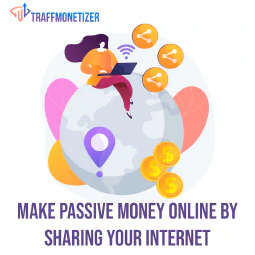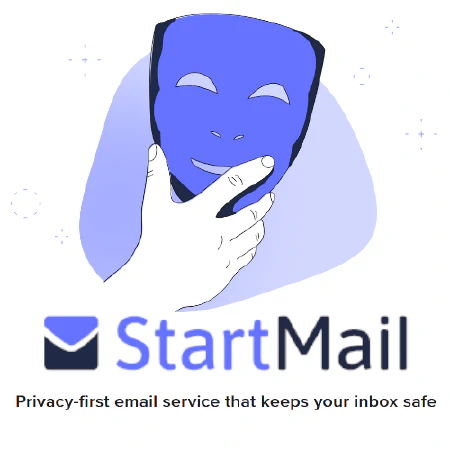Installing Cumulative Security Patches on Windows: Best Practices

Table of Contents
Installing Cumulative Security Patches on Windows
In today’s world, cyber attacks are a significant threat to the security of computer systems. One of the ways to minimize the risk of such attacks is to install security patches. In the case of Windows, cumulative security patches are released by Microsoft regularly. These patches contain all the previous security patches, along with new security updates.
Importance of Installing Cumulative Security Patches
Cumulative security patches are crucial in keeping your Windows system secure. These patches fix vulnerabilities and security loopholes that can be exploited by cyber attackers. Failure to install these patches can lead to significant security issues and data breaches.
Understanding Cumulative Security Patches
As mentioned earlier, cumulative security patches are released by Microsoft regularly. These patches contain all the previously released security updates and fixes along with the new security updates. The advantage of using a cumulative security patch is that it saves time and effort by eliminating the need to install each update individually.
Steps for Installing Cumulative Security Patches
Installing a cumulative security patch on Windows involves a few straightforward steps, which are as follows:
Check for Updates: The first step to installing a cumulative security patch on Windows is to check for updates. You can do this by going to the Windows Update section in the Control Panel or by searching for Windows Update in the Windows search bar. Once you’re there, click on the Check for updates button to see if any updates are available.
Download and Install: If any updates are available, download and install them. It’s important to note that cumulative security patches usually contain all of the previous updates, so you won’t need to install them individually. Simply download and install the latest patch, and it will include all of the previous ones.
Restart: After the installation is complete, restart the computer to apply the updates. It’s important to restart the computer even if you’re not prompted to do so, as some updates won’t take effect until you do.
It’s worth noting that some updates may require additional configurations or settings changes after installation. Reading the patch notes for each update is crucial to ensure that it’s installed and configured correctly. Additionally, some updates may have additional requirements to consider. For example, the Spectre/Meltdown patch requires additional registers to be set.
Following these steps can help ensure that your Windows system is up-to-date with the latest security patches and protected against cyber threats.
Best Practices for Installing Cumulative Security Patches
While installing cumulative security patches, it is essential to follow some best practices to ensure the process is done correctly. These best practices are as follows:
Reading Patch Notes
Before installing a cumulative security patch, it’s crucial to read the release notes carefully. These notes contain important information regarding the patch, such as known issues, system requirements, and prerequisites. By reading the release notes, you can ensure that the patch is compatible with your system and avoid any issues that may arise from the installation.
For example, the May 2021 Cumulative Update for Windows 10 version 2004 and version 20H2 had a known issue that caused system crashes when certain printer drivers were used. This issue was mentioned in the release notes, and users were advised to uninstall the patch if they encountered this problem.
Additionally, some patches may require additional configurations or settings changes after installation. The release notes for each update will contain this information, and it’s important to follow the instructions carefully to ensure that the patch is installed and configured correctly.
In conclusion, reading the release notes before installing a cumulative security patch is an important step in maintaining the security and stability of your Windows system. By taking the time to review the information provided in the release notes, you can avoid potential issues and ensure that the patch is installed correctly.```
Cumulative Patches
When it comes to installing cumulative patches on Windows, it’s important to understand how they work. As the name suggests, cumulative patches include all previous security updates and patches, which means that you can apply the latest patch to your system without worrying about installing all the previous patches.
However, it’s still necessary to review the release notes for each patch to ensure that all previous patches are covered. While the answer is typically yes, there may be exceptions where certain patches are not included in the cumulative patch. For example, if a patch was released after the last cumulative patch, it may not be included in the latest patch, and you’ll need to install it separately.
Furthermore, the patch notes for the latest security patch may not provide information about any additional configurations needed from previous patches. For example, the Spectre/Meltdown patch requires additional registers to be set. To ensure that your system is fully secure, it’s important to review the notes for all patches and implement any additional configurations as needed.
In conclusion, while cumulative patches generally include all previous security updates and patches, it’s still important to review the release notes for each patch to ensure that your system is fully protected. By taking the time to understand how cumulative patches work and reviewing the release notes, you can ensure that your system remains secure and protected against cybersecurity threats.
Additional Requirements
In addition to reviewing the release notes for a cumulative security patch, it’s important to check if the patch has any additional requirements that need to be considered. For instance, the Spectre/Meltdown patch requires additional registers to be set, which may impact system performance if not properly configured.
To avoid any issues, make sure to review the release notes for the patch and follow any additional requirements as necessary. These additional requirements may include setting up new configurations or modifying existing ones, so it’s important to have a good understanding of your system and how it works.
In conclusion, by being aware of any additional requirements for a cumulative security patch, you can ensure that your system remains secure and protected against cybersecurity threats. Take the time to review the release notes and understand any additional requirements to avoid any issues with the patch installation.
Back Up Your Data
It’s always a good practice to back up your data before installing any updates or patches, especially when it comes to cumulative security patches. These patches can have a significant impact on your system, and in case of any issues during the installation process, you may need to recover your data from a backup.
There are many ways to back up your data, such as using external hard drives, cloud storage services like Dropbox or Google Drive, or using backup software like Acronis or EaseUS. Whatever method you choose, make sure to create a full backup of your system and data, and store the backup in a safe place.
In addition to backing up your data, it’s also a good idea to create a restore point before installing the patch. A restore point is a snapshot of your system’s configuration and settings, and can be used to restore your system to a previous state in case of any issues.
In conclusion, by backing up your data and creating a restore point before installing a cumulative security patch, you can ensure that your system and data are protected in case of any issues during the installation process.
Install Patches Regularly
It is crucial to keep your system secure by installing cumulative security patches regularly. These patches address new vulnerabilities and security issues that may arise.
For example, in 2021, Microsoft released several patches to address the PrintNightmare vulnerability. This vulnerability allowed attackers to take control of a victim’s system remotely. Installing the patch provided by Microsoft would protect against this type of attack.
By installing patches promptly, you can ensure your system is up to date with the latest security measures. This will help protect against potential attacks and keep your system running smoothly.
Test on a Non-Production Environment
It is essential to test cumulative security patches on a non-production environment before installing them on a production environment. This practice will help identify any potential issues that may arise due to the patch.
For example, suppose you have a web application running on a production environment. Before installing a new security patch, it is recommended to test the patch on a non-production environment to ensure it does not cause any compatibility or performance issues.
Testing on a non-production environment allows you to identify and fix any potential issues before they affect your live application. This reduces the risk of downtime or data loss due to an untested patch.
In summary, testing on a non-production environment is a best practice that helps ensure that the patch will not negatively impact the production environment.
Use a Patch Management System
A patch management system is an automated tool that helps manage and deploy cumulative security patches across multiple systems. It automates the process of deploying patches, reducing the time and effort required to keep systems up to date.
For example, Microsoft’s System Center Configuration Manager (SCCM) is a popular patch management system that allows you to manage and deploy patches across your organization. SCCM provides a central console for managing patches, making it easier to track and deploy patches across multiple systems.
Using a patch management system provides several benefits, including:
- Automated patch deployment: The system automates the process of deploying patches, reducing the time and effort required to keep systems up to date.
- Centralized management: A patch management system provides a central console for managing patches, making it easier to track and deploy patches across multiple systems.
- Reporting and compliance: The system provides reporting and compliance features that help ensure systems are up to date and in compliance with security policies.
In summary, using a patch management system can simplify the patch deployment process and ensure that all systems are up to date, reducing the risk of security breaches and downtime.```
Conclusion
In conclusion, installing cumulative security patches on Windows is essential in keeping your system secure. By following the steps and best practices discussed in this article, you can ensure that the installation process is done correctly and your system remains up to date with the latest security patches. Remember always to back up your data before installing any updates, and regularly test patches on non-production environments before deploying them to a production environment. By following these best practices, you can minimize the risk of cyber attacks and ensure that your system remains secure.
References:
[1] Microsoft. (2021, January 12). Security Update Guide. Retrieved March 22, 2023, from https://msrc.microsoft.com/update-guide/
[2] Microsoft. (2021, August 11). System Center Configuration Manager (SCCM). Retrieved March 22, 2023, from https://docs.microsoft.com/en-us/mem/configmgr/core/understand/introduction
[3] Acronis. (2022). Acronis True Image. Retrieved March 22, 2023, from https://www.acronis.com/en-us/products/true-image/
[4] EaseUS. (2022). Todo Backup. Retrieved March 22, 2023, from https://www.easeus.com/backup-software/
[5] National Institute of Standards and Technology. (2022, February 10). Guide to Enterprise Patch Management Technologies. Retrieved March 22, 2023, from https://nvlpubs.nist.gov/nistpubs/SpecialPublications/NIST.SP.800-40r3.pdf
[6] National Cyber Security Centre. (2021). 10 Steps to Cyber Security. Retrieved March 22, 2023, from https://www.ncsc.gov.uk/guidance/10-steps-to-cyber-security